The definitive guide to JavaScript Dates
Working with dates in JavaScript can be complicated. Learn all the quirks and how to use them.
Working with dates can be complicated. No matter the technology, developers do feel the pain.
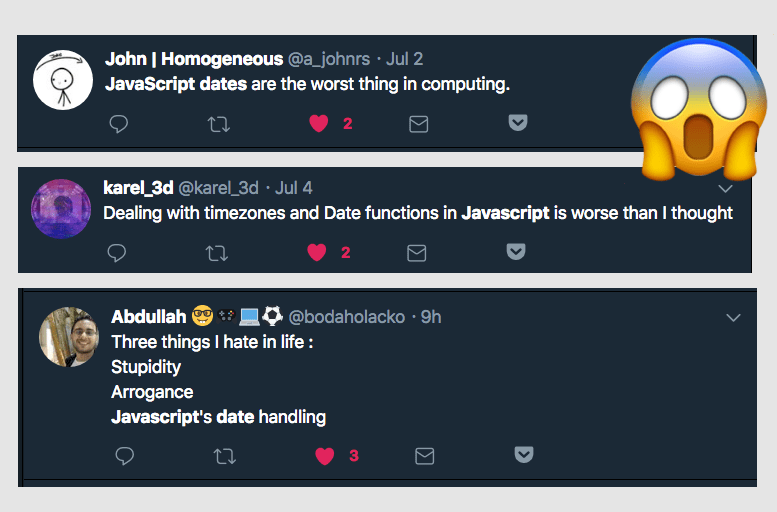
JavaScript offers us a date handling functionality through a powerful built-in object: Date.
Tip: you might want to use a library when working with dates. Moment.js and date-fns are two of the most popular ones.
The Date object
A Date object instance represents a single point in time.
Despite being named Date, it also handles time.
Initialize the Date object
We initialize a Date object by using
new Date()This creates a Date object pointing to the current moment in time.
Internally, dates are expressed in milliseconds since Jan 1st 1970 (UTC). This date is important because as far as computers are concerned, that’s where it all began.
You might be familiar with the UNIX timestamp: that represents the number of seconds that passed since that famous date.
Important: the UNIX timestamp reasons in seconds. JavaScript dates reason in milliseconds.
If we have a UNIX timestamp, we can instantiate a JavaScript Date object by using
const timestamp = 1530826365
new Date(timestamp * 1000)unless the timestamp was generated by JS, in which case it’s already in the correct scale.
Make sure you pass a number (a string will get you an “invalid date” result - use parseInt() in doubt)
If we pass 0 we’d get a Date object that represents the time at Jan 1st 1970 (UTC):
new Date(0)If we pass a string rather than a number, then the Date object uses the parse method to determine which date you are passing. Examples:
new Date('2018-07-22')
new Date('2018-07') //July 1st 2018, 00:00:00
new Date('2018') //Jan 1st 2018, 00:00:00
new Date('07/22/2018')
new Date('2018/07/22')
new Date('2018/7/22')
new Date('July 22, 2018')
new Date('July 22, 2018 07:22:13')
new Date('2018-07-22 07:22:13')
new Date('2018-07-22T07:22:13')
new Date('25 March 2018')
new Date('25 Mar 2018')
new Date('25 March, 2018')
new Date('March 25, 2018')
new Date('March 25 2018')
new Date('March 2018') //Mar 1st 2018, 00:00:00
new Date('2018 March') //Mar 1st 2018, 00:00:00
new Date('2018 MARCH') //Mar 1st 2018, 00:00:00
new Date('2018 march') //Mar 1st 2018, 00:00:00There’s lots of flexibility here. You can add, or omit, the leading zero in months or days.
Be careful with the month/day position, or you might end up with the month being misinterpreted as the day.
You can also use Date.parse:
Date.parse('2018-07-22')
Date.parse('2018-07') //July 1st 2018, 00:00:00
Date.parse('2018') //Jan 1st 2018, 00:00:00
Date.parse('07/22/2018')
Date.parse('2018/07/22')
Date.parse('2018/7/22')
Date.parse('July 22, 2018')
Date.parse('July 22, 2018 07:22:13')
Date.parse('2018-07-22 07:22:13')
Date.parse('2018-07-22T07:22:13')Date.parse will return a timestamp (in milliseconds) rather than a Date object.
You can also pass a set of ordered values that represent each part of a date: the year, the month (starting from 0), the day, the hour, the minutes, seconds and milliseconds:
new Date(2018, 6, 22, 7, 22, 13, 0)
new Date(2018, 6, 22)The minimum should be 3 parameters, but most JavaScript engines also interpret less than these:
new Date(2018, 6) //Sun Jul 01 2018 00:00:00 GMT+0200 (Central European Summer Time)
new Date(2018) //Thu Jan 01 1970 01:00:02 GMT+0100 (Central European Standard Time)In any of these cases, the resulting date is relative to the timezone of your computer. This means that two different computers might output a different value for the same date object.
JavaScript, without any information about the timezone, will consider the date as UTC, and will automatically perform a conversion to the current computer timezone.
So, summarizing, you can create a new Date object in 4 ways
- passing no parameters, creates a Date object that represents “now”
- passing a number, which represents the milliseconds from 1 Jan 1970 00:00 GMT
- passing a string, which represents a date
- passing a set of parameters, which represent the different parts of a date
Timezones
When initializing a date you can pass a timezone, so the date is not assumed UTC and then converted to your local timezone.
You can specify a timezone by adding it in +HOURS format, or by adding the timezone name wrapped in parentheses:
new Date('July 22, 2018 07:22:13 +0700')
new Date('July 22, 2018 07:22:13 (CET)')If you specify a wrong timezone name in the parentheses, JavaScript will default to UTC without complaining.
If you specify a wrong numeric format, JavaScript will complain with an “Invalid Date” error.
Date conversions and formatting
Given a Date object, there are lots of methods that will generate a string from that date:
const date = new Date('July 22, 2018 07:22:13')
date.toString() // "Sun Jul 22 2018 07:22:13 GMT+0200 (Central European Summer Time)"
date.toTimeString() //"07:22:13 GMT+0200 (Central European Summer Time)"
date.toUTCString() //"Sun, 22 Jul 2018 05:22:13 GMT"
date.toDateString() //"Sun Jul 22 2018"
date.toISOString() //"2018-07-22T05:22:13.000Z" (ISO 8601 format)
date.toLocaleString() //"22/07/2018, 07:22:13"
date.toLocaleTimeString() //"07:22:13"
date.getTime() //1532236933000
date.getTime() //1532236933000The Date object getter methods
A Date object offers several methods to check its value. These all depends on the current timezone of the computer:
const date = new Date('July 22, 2018 07:22:13')
date.getDate() //22
date.getDay() //0 (0 means sunday, 1 means monday..)
date.getFullYear() //2018
date.getMonth() //6 (starts from 0)
date.getHours() //7
date.getMinutes() //22
date.getSeconds() //13
date.getMilliseconds() //0 (not specified)
date.getTime() //1532236933000
date.getTimezoneOffset() //-120 (will vary depending on where you are and when you check - this is CET during the summer). Returns the timezone difference expressed in minutesThere are equivalent UTC versions of these methods, that return the UTC value rather than the values adapted to your current timezone:
date.getUTCDate() //22
date.getUTCDay() //0 (0 means sunday, 1 means monday..)
date.getUTCFullYear() //2018
date.getUTCMonth() //6 (starts from 0)
date.getUTCHours() //5 (not 7 like above)
date.getUTCMinutes() //22
date.getUTCSeconds() //13
date.getUTCMilliseconds() //0 (not specified)Editing a date
A Date object offers several methods to edit a date value:
const date = new Date('July 22, 2018 07:22:13')
date.setDate(newValue)
date.setFullYear(newValue) //note: avoid setYear(), it's deprecated
date.setMonth(newValue)
date.setHours(newValue)
date.setMinutes(newValue)
date.setSeconds(newValue)
date.setMilliseconds(newValue)
date.setTime(newValue)
setDateandsetMonthstart numbering from 0, so for example March is month 2.
Example:
const date = new Date('July 22, 2018 07:22:13')
date.setDate(23)
date //July 23, 2018 07:22:13Fun fact: those methods “overlap”, so if you, for example, set date.setHours(48), it will increment the day as well.
Good to know: you can add more than one parameter to setHours() to also set minutes, seconds and milliseconds: setHours(0, 0, 0, 0) - the same applies to setMinutes and setSeconds.
As for get*, also set* methods have an UTC equivalent:
const date = new Date('July 22, 2018 07:22:13')
date.setUTCDate(newValue)
date.setUTCDay(newValue)
date.setUTCFullYear(newValue)
date.setUTCMonth(newValue)
date.setUTCHours(newValue)
date.setUTCMinutes(newValue)
date.setUTCSeconds(newValue)
date.setUTCMilliseconds(newValue)Get the current timestamp
If you want to get the current timestamp in milliseconds, you can use the shorthand
Date.now()instead of
new Date().getTime()JavaScript tries hard to work fine
Pay attention. If you overflow a month with the days count, there will be no error, and the date will go to the next month:
new Date(2018, 6, 40) //Thu Aug 09 2018 00:00:00 GMT+0200 (Central European Summer Time)The same goes for months, hours, minutes, seconds and milliseconds.
Format dates according to the locale
The Internationalization API, well supported in modern browsers (notable exception: UC Browser), allows you to translate dates.
It’s exposed by the Intl object, which also helps localizing numbers, strings and currencies.
We’re interested in Intl.DateTimeFormat().
Here’s how to use it.
Format a date according to the computer default locale:
// "12/22/2017"
const date = new Date('July 22, 2018 07:22:13')
new Intl.DateTimeFormat().format(date) //"22/07/2018" in my localeFormat a date according to a different locale:
new Intl.DateTimeFormat('en-US').format(date) //"7/22/2018"Intl.DateTimeFormat method takes an optional parameter that lets you customize the output. To also display hours, minutes and seconds:
const options = {
year: 'numeric',
month: 'numeric',
day: 'numeric',
hour: 'numeric',
minute: 'numeric',
second: 'numeric'
}
new Intl.DateTimeFormat('en-US', options).format(date) //"7/22/2018, 7:22:13 AM"
new Intl.DateTimeFormat('it-IT', options2).format(date) //"22/7/2018, 07:22:13"Here’s a reference of all the properties you can use.
Compare two dates
You can calculate the difference between two dates using Date.getTime():
const date1 = new Date('July 10, 2018 07:22:13')
const date2 = new Date('July 22, 2018 07:22:13')
const diff = date2.getTime() - date1.getTime() //difference in millisecondsIn the same way you can check if two dates are equal:
const date1 = new Date('July 10, 2018 07:22:13')
const date2 = new Date('July 10, 2018 07:22:13')
if (date2.getTime() === date1.getTime()) {
//dates are equal
}Keep in mind that getTime() returns the number of milliseconds, so you need to factor in time in the comparison. July 10, 2018 07:22:13 is not equal to new July 10, 2018. In this case you can use setHours(0, 0, 0, 0) to reset the time.
download all my books for free
- javascript handbook
- typescript handbook
- css handbook
- node.js handbook
- astro handbook
- html handbook
- next.js pages router handbook
- alpine.js handbook
- htmx handbook
- react handbook
- sql handbook
- git cheat sheet
- laravel handbook
- express handbook
- swift handbook
- go handbook
- php handbook
- python handbook
- cli handbook
- c handbook
subscribe to my newsletter to get them
Terms: by subscribing to the newsletter you agree the following terms and conditions and privacy policy. The aim of the newsletter is to keep you up to date about new tutorials, new book releases or courses organized by Flavio. If you wish to unsubscribe from the newsletter, you can click the unsubscribe link that's present at the bottom of each email, anytime. I will not communicate/spread/publish or otherwise give away your address. Your email address is the only personal information collected, and it's only collected for the primary purpose of keeping you informed through the newsletter. It's stored in a secure server based in the EU. You can contact Flavio by emailing flavio@flaviocopes.com. These terms and conditions are governed by the laws in force in Italy and you unconditionally submit to the jurisdiction of the courts of Italy.