How to install SQLite on macOS
In this tutorial I want to explain what you need to do to install SQLite.
React Masterclass
Launching on November 4th
I’m a Mac user and I do not own a Windows computer, so I can’t write the instructions for Windows. Google “how to install sqlite on windows” for specific instructions. Same goes for Linux.
On macOS, you don’t need to do anything to install sqlite. It’s preinstalled in all modern versions of macOS.
All you need to do is to open a terminal and run the
sqlite3command.
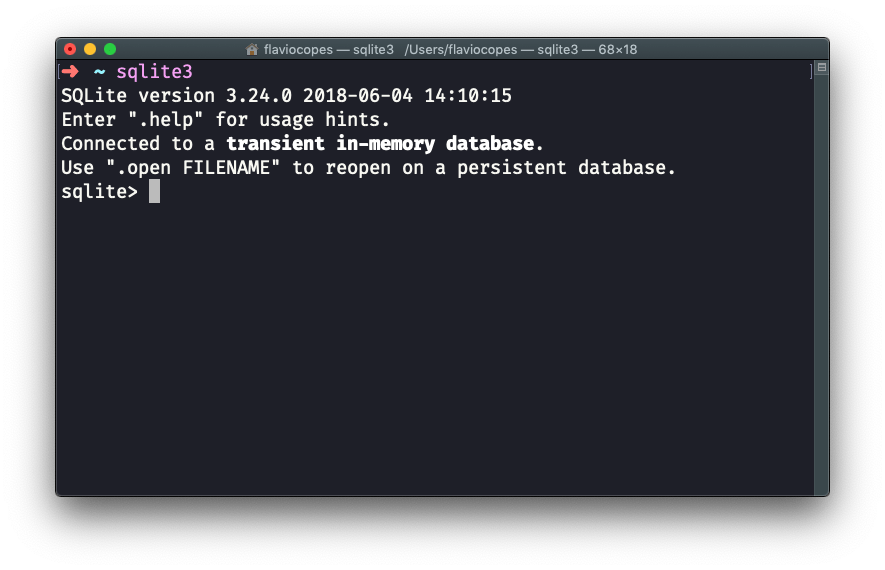
Press ctrl-C 2 times to exit the SQLite executable.
This is pretty cool!
My macOS with Mojave comes with SQLite 3.24, and the latest version (at the time of writing) is SQLite 3.30. You can upgrade SQLite using Homebrew, but for the sake of simplicity, I’m not going to cover this.
A great software we can use to interact with a SQLite database is TablePlus. It comes with a free trial that’s perfect for our usage, because it’s not time-based but rather it limits the amount of concurrent connections you can make to the database.
Download it from https://tableplus.com. I know there are macOS, Windows and Linux versions.
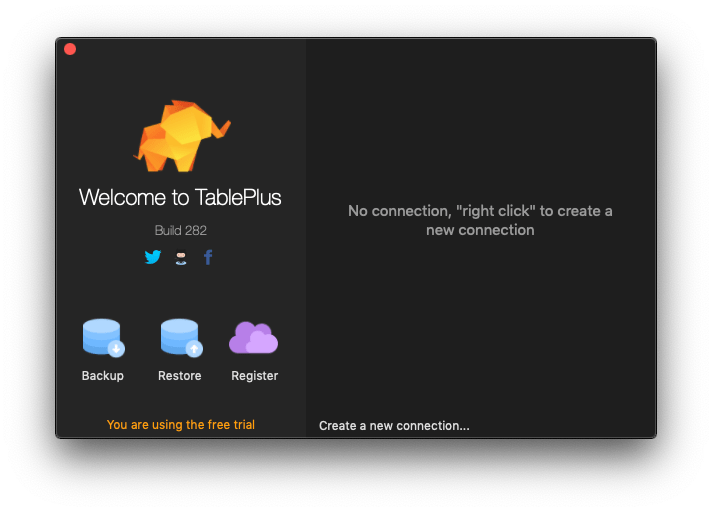
You create a new connection, choosing SQLite:
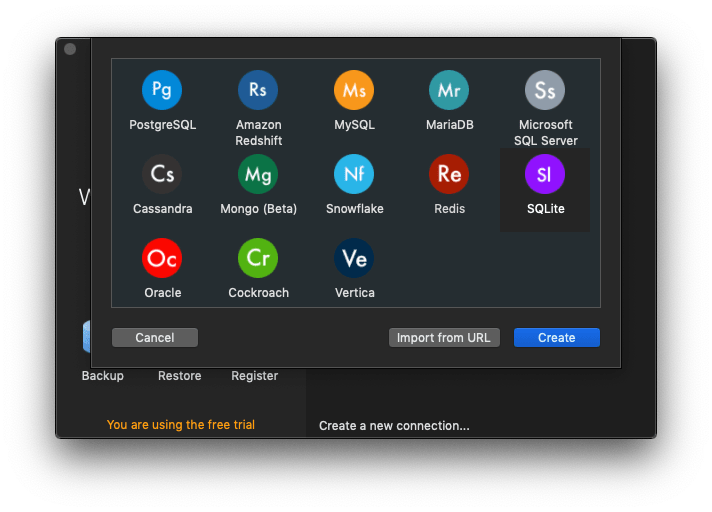
You select a name, and type a database path. I choose test.db, in the /Users/flaviocopes/ folder:
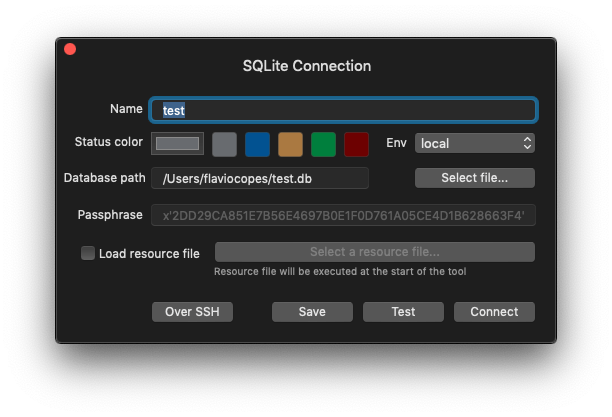
SQLite is pretty cool because the database is contained in a file, which you can put pretty much everywhere you want. This is radically different from PostgreSQL, and MySQL and other big DBMS.
Pressing Connect, the connection was successfully created:
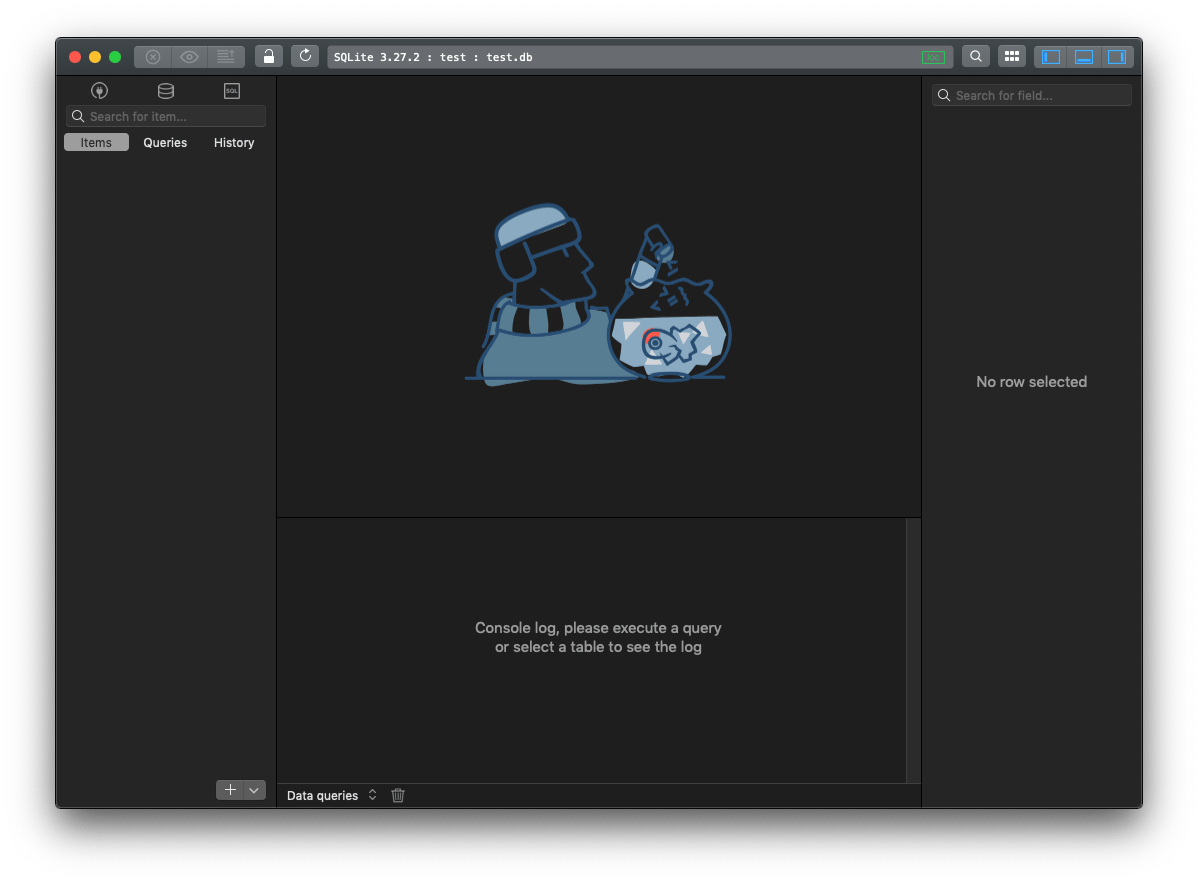
and I can see the file created in that folder, with zero KB of size:
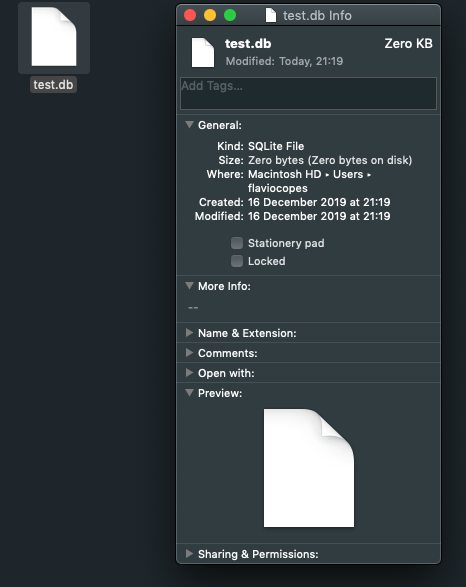
That’s it.
I’m going to make more tutorials on how to use this SQLite database, soon.
I wrote 20 books to help you become a better developer:
- JavaScript Handbook
- TypeScript Handbook
- CSS Handbook
- Node.js Handbook
- Astro Handbook
- HTML Handbook
- Next.js Pages Router Handbook
- Alpine.js Handbook
- HTMX Handbook
- React Handbook
- SQL Handbook
- Git Cheat Sheet
- Laravel Handbook
- Express Handbook
- Swift Handbook
- Go Handbook
- PHP Handbook
- Python Handbook
- Linux/Mac CLI Commands Handbook
- C Handbook