Convert an image or resize it using macOS Shortcuts
For the longest time I’ve had an Automator script to convert images to JPG.
It’s something I do all the time, because the difference between PNG images and JPG for some things is huge. It depends on the image.
Sometimes converting an image to JPG can mean a 5x reduction in size in some cases. In other cases, not really. With big images, it’s worth a try.
(PNG is nicer because of transparent background, but there’s a balance between file size and beauty).
macOS Monterey, the latest macOS version, comes with a tool that’s basically going to replace Automator in the future, I think, and has been available in iOS and iPadOS for some time: Shortcuts.
I’ve never used this app on those platforms. I never had the need to do anything fancy.
But since moving to a new Mac, I decided to re-do my little automations. I don’t have many. I just have this one to convert any image to JPG, and another one to resize the images to 1200px.
In this post I want to describe how to do the first.
Open Shortcuts:
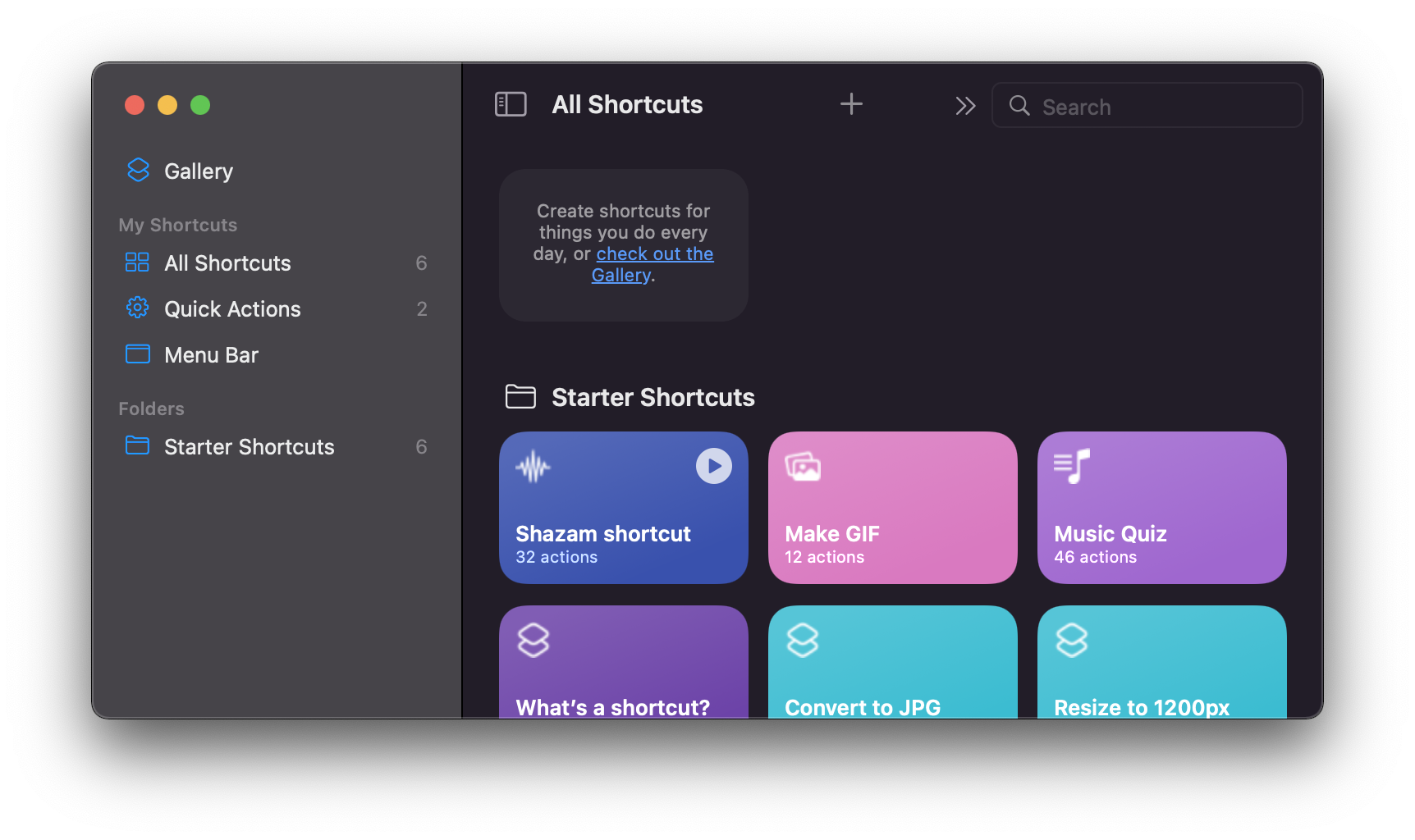
Click the + button, or from the menu select File -> New Shortcut.
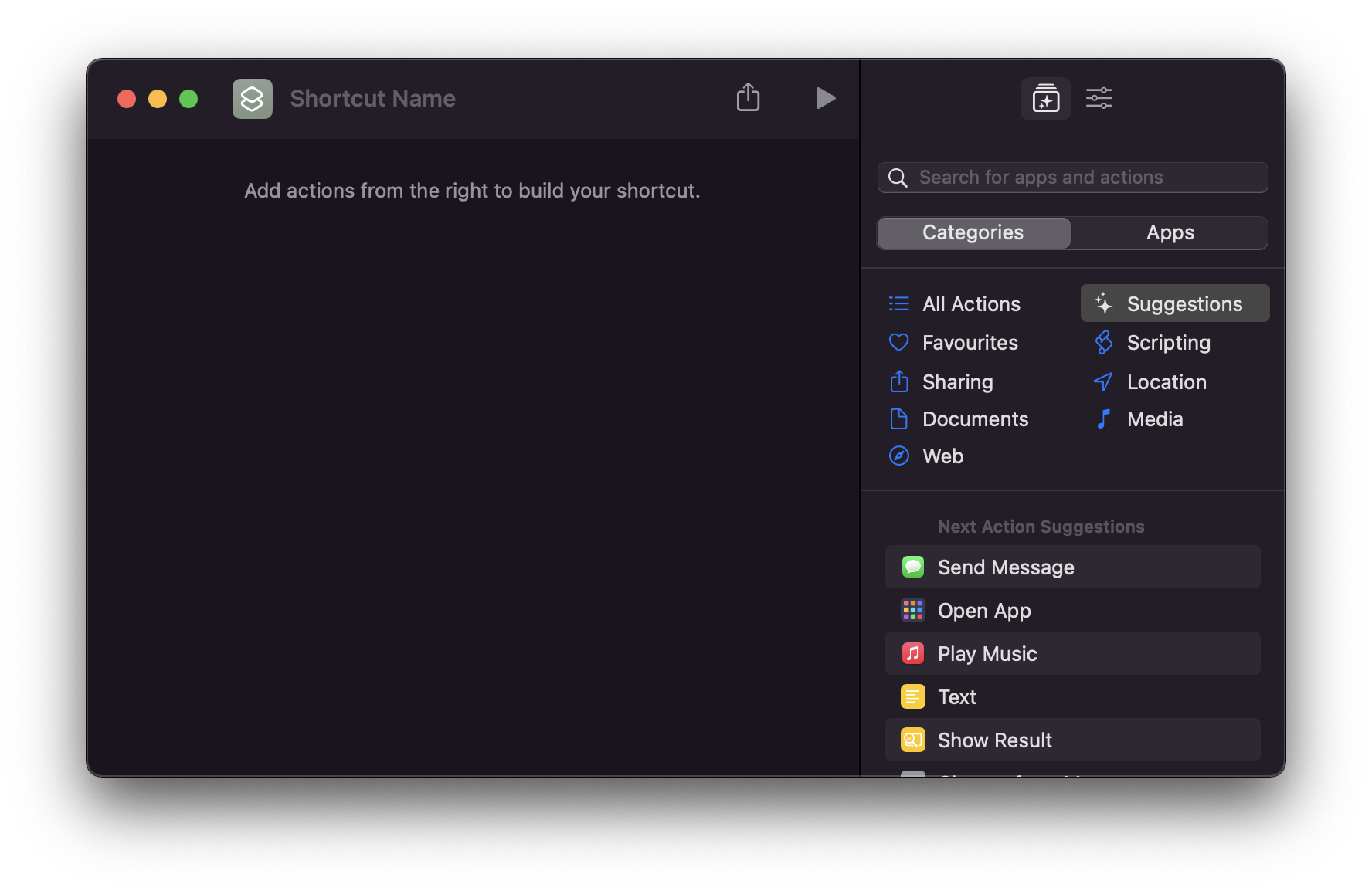
Now on the right you can choose an action. Search “finder” and select the “Get Selected Files in Finder” action:
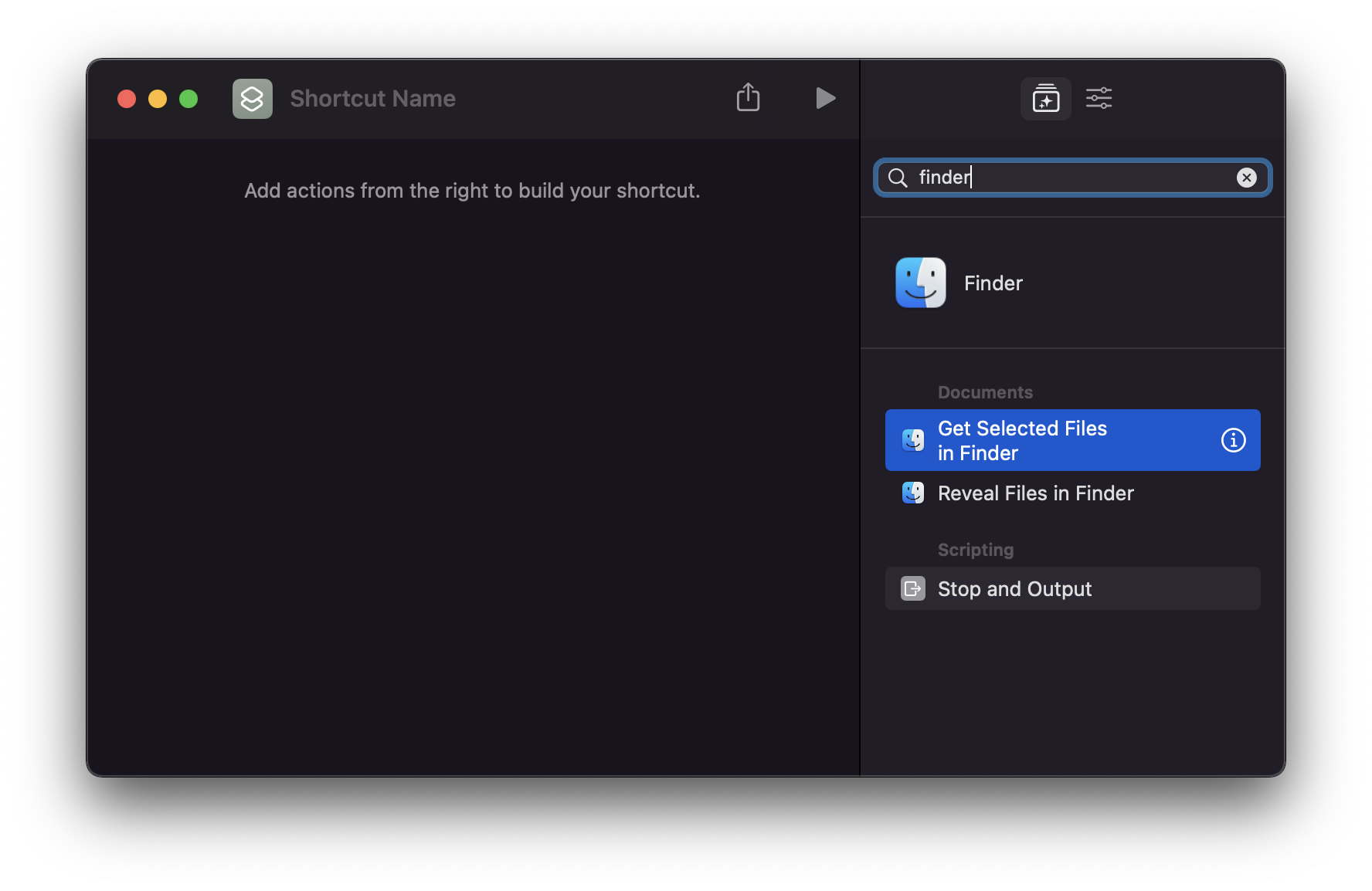
Drag it to the left part of the screen.

Now select “Convert Image”:

In the settings tab on the right you can choose to use this shortcut as a Quick Action in the Finder, so you can right-click an image and you’ll see the option to convert it to JPG:
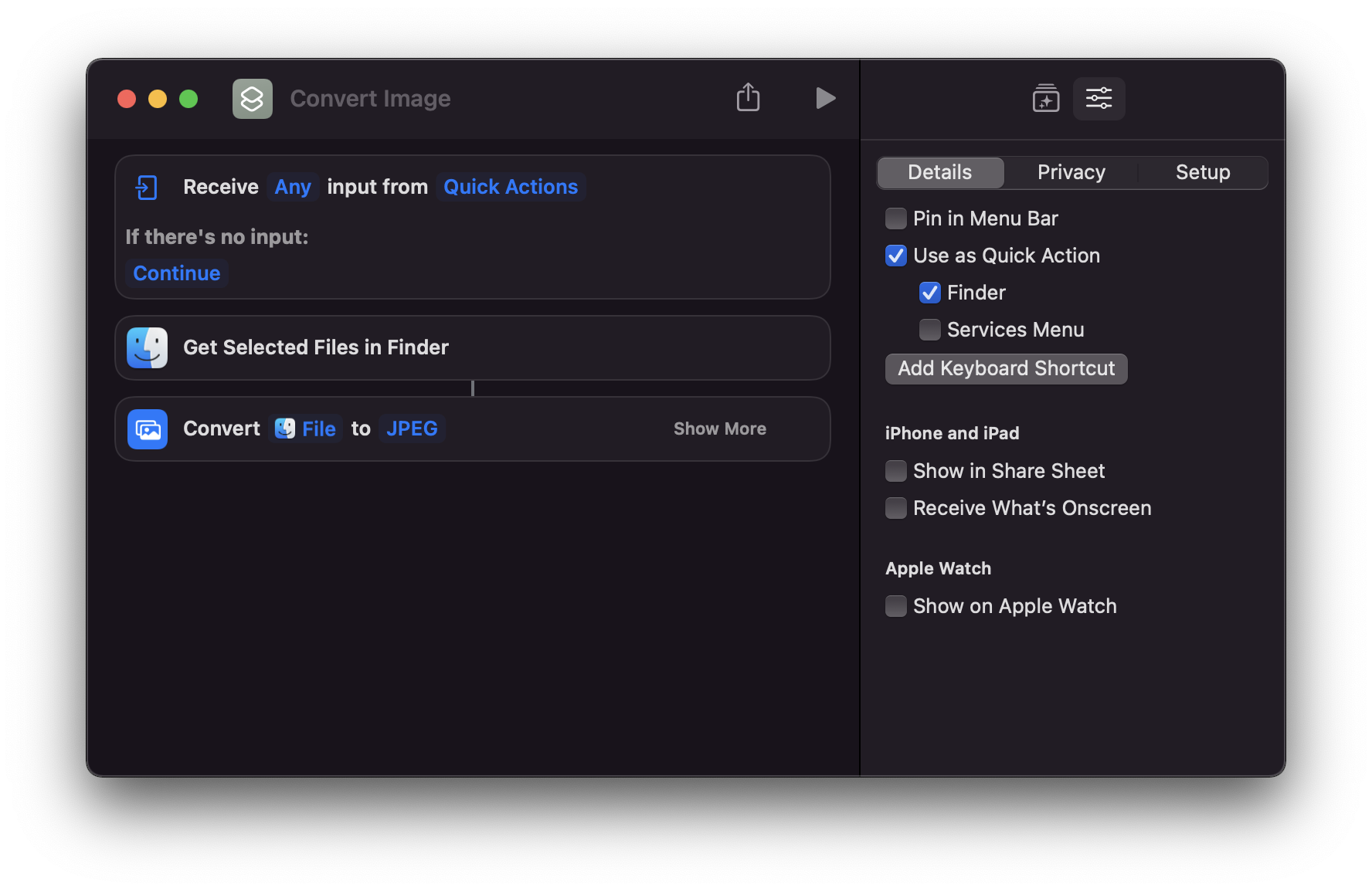
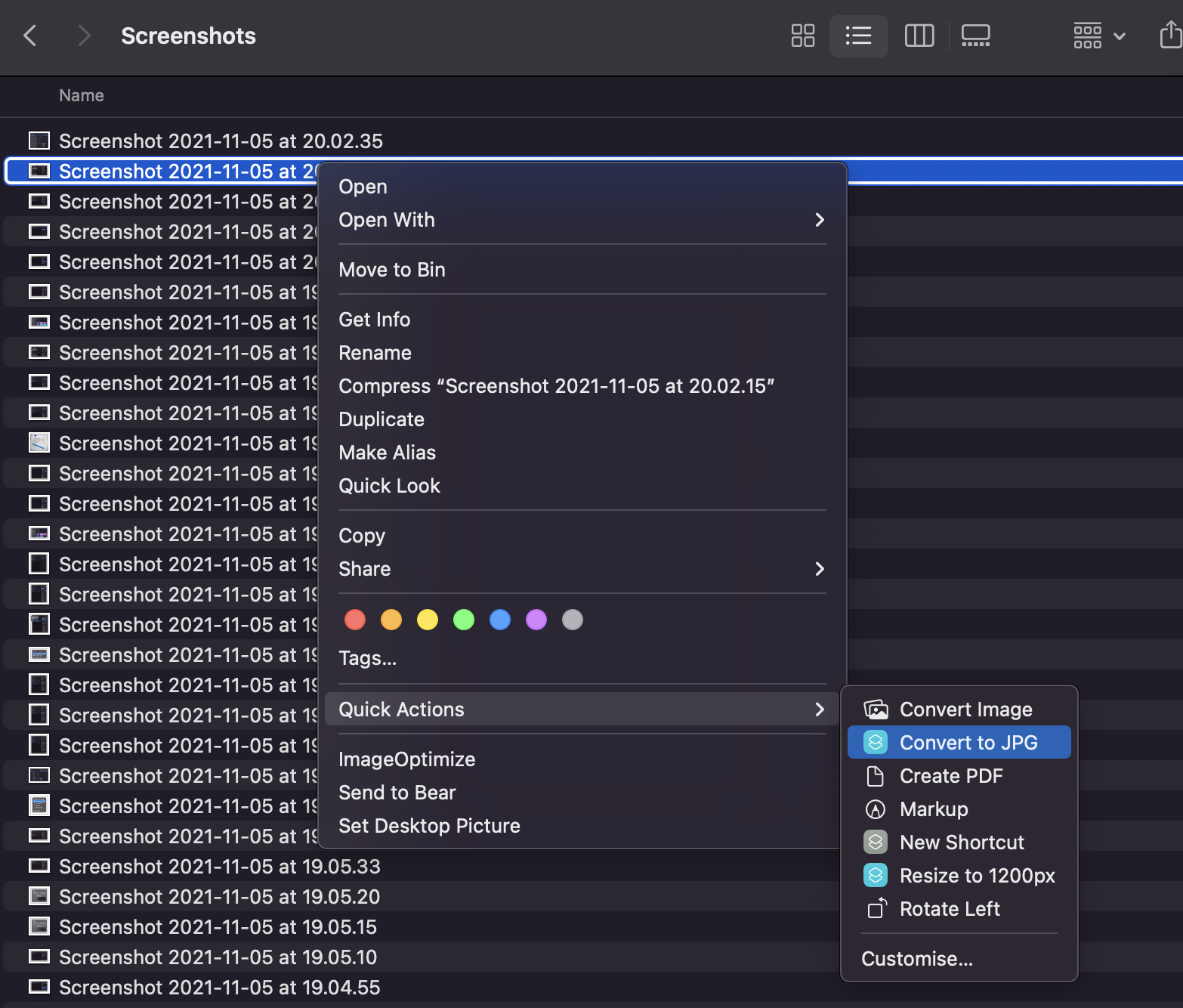
Make sure you just set it to receive images by unselecting all the other file types in the first action:
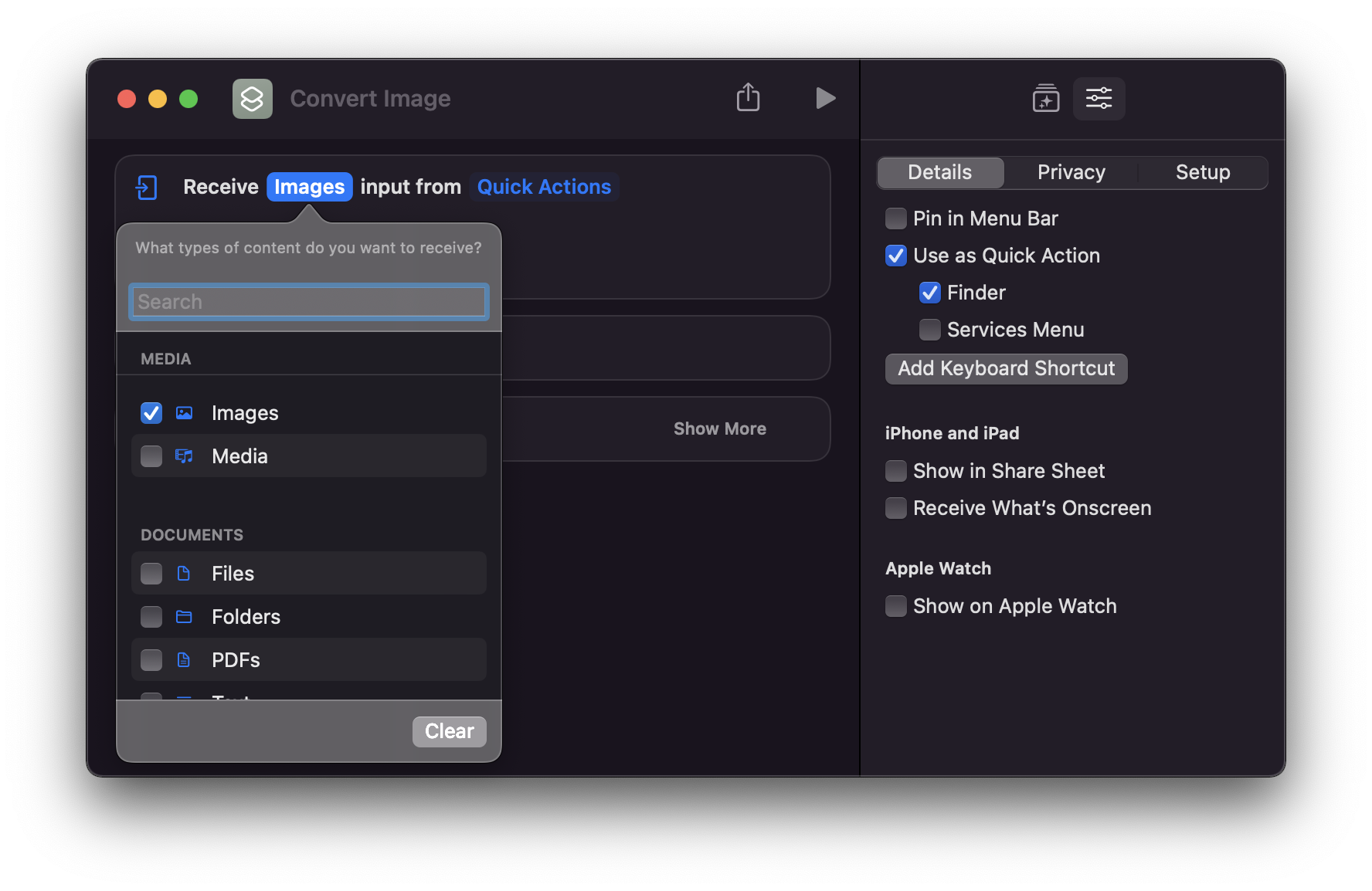
Finally, add a “Move File” action to save the converted file to the desktop:
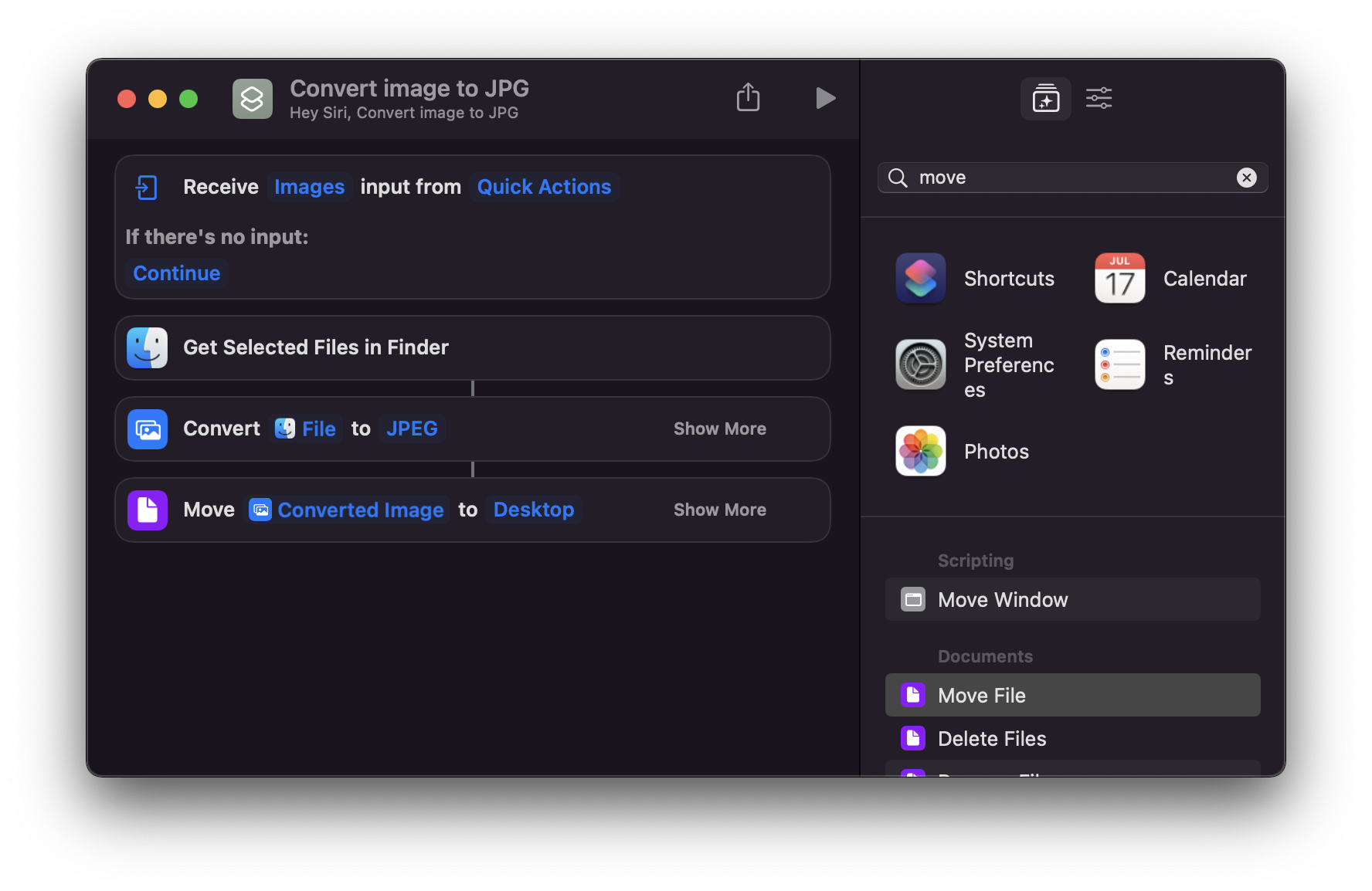
Unfortunately I didn’t find a way to save the JPG to the current folder and replace the file selected. I imagine that by spending a little bit more time I can fix this, if you know how to do that, ping me @flaviocopes on Twitter 🙃 but it’s not a big deal, I can live with this. And if I fnd it too cumbersome, I can always re-do the workflow in Automator. But at least I now know how to use Shortcuts.
Here’s the shortcut to resize the image to 1200px:
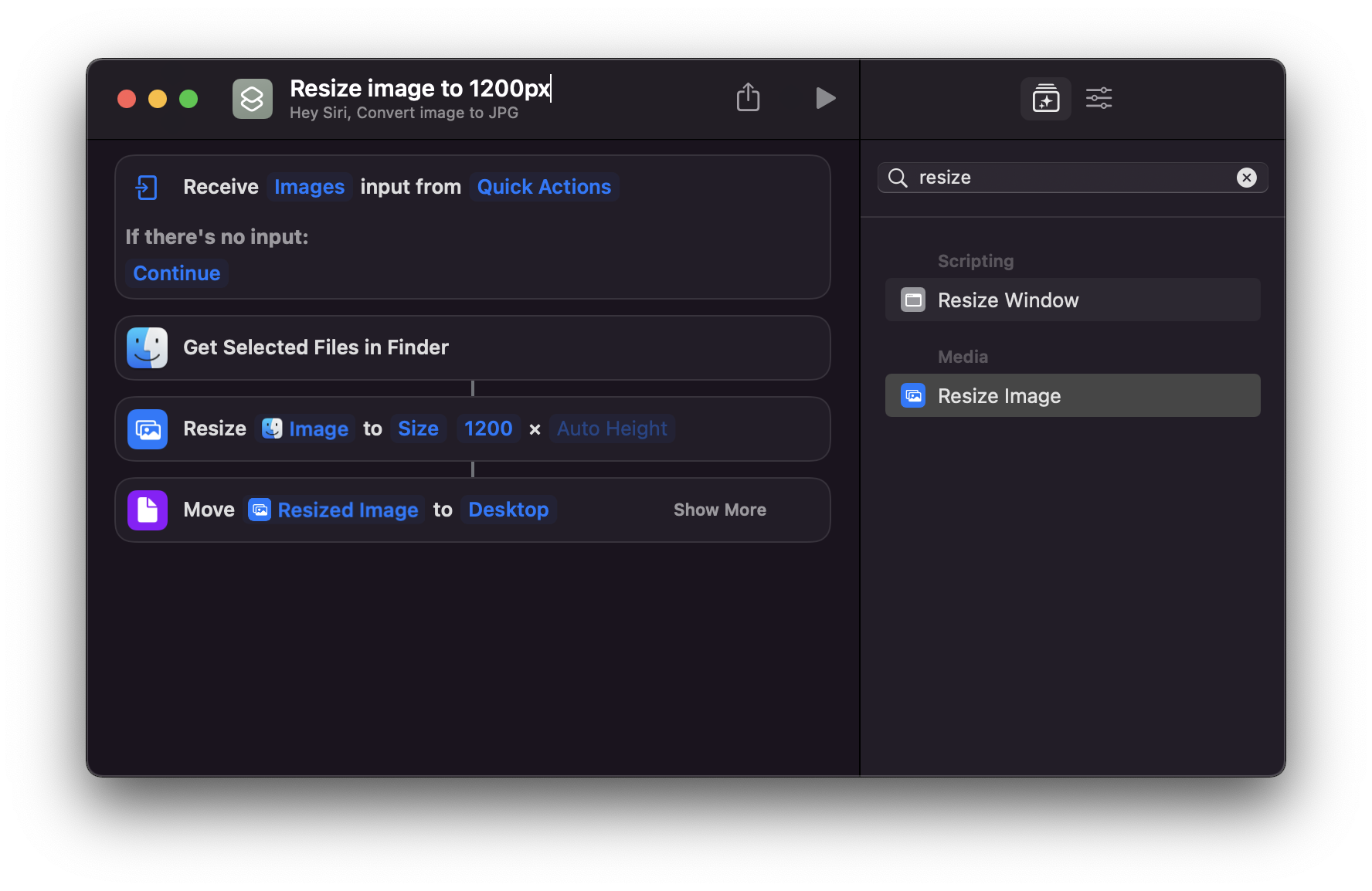
download all my books for free
- javascript handbook
- typescript handbook
- css handbook
- node.js handbook
- astro handbook
- html handbook
- next.js pages router handbook
- alpine.js handbook
- htmx handbook
- react handbook
- sql handbook
- git cheat sheet
- laravel handbook
- express handbook
- swift handbook
- go handbook
- php handbook
- python handbook
- cli handbook
- c handbook
subscribe to my newsletter to get them
Terms: by subscribing to the newsletter you agree the following terms and conditions and privacy policy. The aim of the newsletter is to keep you up to date about new tutorials, new book releases or courses organized by Flavio. If you wish to unsubscribe from the newsletter, you can click the unsubscribe link that's present at the bottom of each email, anytime. I will not communicate/spread/publish or otherwise give away your address. Your email address is the only personal information collected, and it's only collected for the primary purpose of keeping you informed through the newsletter. It's stored in a secure server based in the EU. You can contact Flavio by emailing flavio@flaviocopes.com. These terms and conditions are governed by the laws in force in Italy and you unconditionally submit to the jurisdiction of the courts of Italy.