The Notification API Guide
The Notifications API is responsible for showing the user system notifications. It's the interface that browsers expose to the developer to allow showing messages to the user, with their permission, even if the web site is not open in the browser
TypeScript Masterclass
AVAILABLE NOW
Introduction to the Notification API
The Notifications API is the interface that browsers expose to the developer to allow showing messages to the user, with their permission, even if the web site / web app is not open in the browser.
Those messages are consistent and native, which means that the receiving person is used to the UI and UX of them, being system-wide and not specific to your site.
In combination with the Push API this technology can be a successful way to increase user engagement and to enhance the capabilities of your app.
The Notifications API interacts heavily with Service Workers, as they are required for Push Notifications. You can use the Notifications API without Push, but its use cases are limited.
if (window.Notification && Notification.permission !== 'denied') {
Notification.requestPermission((status) => {
// status is "granted", if accepted by user
var n = new Notification('Title', {
body: 'I am the body text!',
icon: '/path/to/icon.png', // optional
})
})
}n.close()Permissions
To show a notification to the user, you must have permission to do so.
The Notification.requestPermission() method call requests this permission.
You can call
Notification.requestPermission()in this very simple form, and it will show a permission permission granting panel - unless permission was already granted before.
To do something when the user interacts (allows or denies), you can attach a processing function to it:
const process = (permission) => {
if (permission === 'granted') {
// ok we can show the permission
}
}
Notification.requestPermission((permission) => {
process(permission)
}).then((permission) => {
process(permission)
})See how we pass in a callback and also we expect a promise. This is because of different implementations of Notification.requestPermission() made in the past, which we now must support as we don’t know in advance which version is running in the browser. So to keep things in a single location I extracted the permission processing in the process() function.
In both cases that function is passed a permission string which can have one of these values:
granted: the user accepted, we can show a permissiondenied: the user denied, we can’t show any permission
Those values can also be retrieved checking the Notification.permission property, which - if the user already granted permissions - evaluates to granted or denied, but if you haven’t called Notification.requestPermission() yet, it will resolve to default.
Create a notification
The Notification object exposed by the window object in the browser allows you to create a notification and to customize its appearance.
Here is the simplest example, that works after you asked for permissions:
Notification.requestPermission()
new Notification('Hey')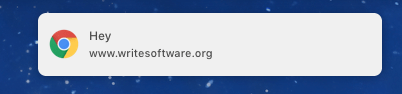
You have a few options to customize the notification.
Add a body
First, you can add a body, which is usually shown as a single line:
new Notification('Hey', {
body: 'You should see this!',
})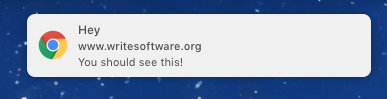
Add an image
You can add an icon property:
new Notification('Hey', {
body: 'You should see this!',
icon: '/user/themes/writesoftware/favicon.ico',
})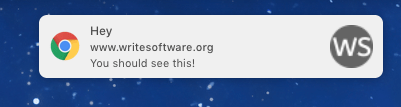
More customization options, with platform-specific properties, can be found at https://developer.mozilla.org/docs/Web/API/Notification
Close a notification
You might want to close a notification once you opened it.
To do so, create a reference to the notification you open:
const n = new Notification('Hey')and then you can close it later, using:
n.close()or with a timeout:
setTimeout(n.close(), 1 * 1000)I wrote 20 books to help you become a better developer:
- JavaScript Handbook
- TypeScript Handbook
- CSS Handbook
- Node.js Handbook
- Astro Handbook
- HTML Handbook
- Next.js Pages Router Handbook
- Alpine.js Handbook
- HTMX Handbook
- React Handbook
- SQL Handbook
- Git Cheat Sheet
- Laravel Handbook
- Express Handbook
- Swift Handbook
- Go Handbook
- PHP Handbook
- Python Handbook
- Linux/Mac CLI Commands Handbook
- C Handbook