How to access files outside a Docker container
If containers are isolated, how can they communicate to the host machine, perhaps to store data? Because when we create a container from an image, any data generated is lost when the container is removed.
So we need a way to have permanent storage.
We can do so using Bind Mounts and Volumes.
There’s not a lot of difference between the two, except Bind Mounts can point to any folder on the host computer, and are not managed by Docker directly.
Let’s start with them. One classic example is logs. Suppose your app creates a log file, inside the container, in /usr/src/app/logs. You can map that to a folder on the host machine, using the -v (same as --volume) flag when you run the container with docker run, like this: -v ~/logs:/usr/src/app/logs
This will map that folder to the logs subfolder in the user’s home directory.
Node: the
-mor--mountflag works in a very similar way
This is the flag used with the examplenode image we created previously:
docker run -d -p 80:3000 -v ~/logs:/usr/src/app/logs --name node-app examplenodeSo now we can run our Node app, and any log will be stored in the host computer, rather than inside the Docker container.
Note that the
examplenodeapp does not generate any log in/usr/src/app/logs, it’s just an example and you would need to set that logging up first.
The details about the volume will be listed when you run docker inspect on the container name, under “Mounts”:
"Mounts": [
{
"Type": "bind",
"Source": "/Users/flavio/logs",
"Destination": "/usr/src/app/logs",
"Mode": "",
"RW": true,
"Propagation": "rprivate"
}
],Can you see "Type": "bind"? That means that we have created a bind mount.
Now, let’s talk about Volumes.
The difference between Bind Mounts and Volumes is that by creating volumes, Docker will store the data in a folder it manages, which means it will take care of file permissions and ownership, and it will give you the tools to manage those volumes. While bind mounts are based on filesystem paths, and Docker can’t provide the tooling around them.
For example, Docker lets you remove all unused volumes by running docker volume prune or docker system prune --volumes.
To create a volume, we first need to run docker volume create:
docker volume create logsNow you can use docker volume ls and docker volume inspect to get more data about the system volumes:
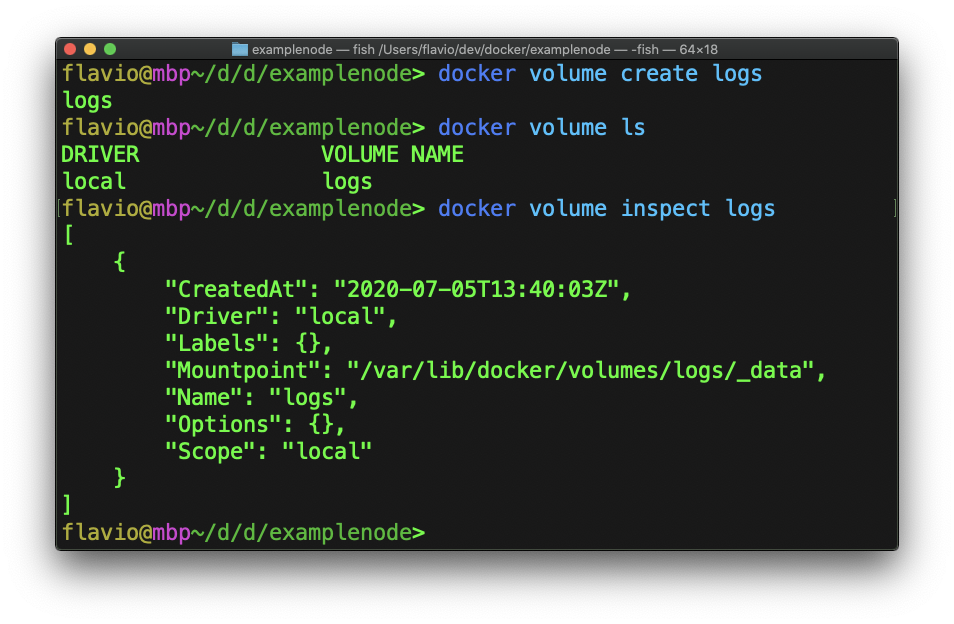
Now run docker run with the option -v logs:/usr/src/app/logs (tell the volume name instead of a folder)
docker run -d -p 80:3000 -v logs:/usr/src/app/logs --name node-app examplenodeNow running docker inspect on the image will show the mounted volume:
"Mounts": [
{
"Type": "volume",
"Name": "logs",
"Source": "/var/lib/docker/volumes/logs/_data",
"Destination": "/usr/src/app/logs",
"Driver": "local",
"Mode": "z",
"RW": true,
"Propagation": ""
}
],See? Now the logs will be stored in the /var/lib/docker/volumes/logs/_data folder.
Volumes will be essential when it will be time to deploy a container on a cloud service, for example.
You can remove a volume running docker volume rm <name>.
download all my books for free
- javascript handbook
- typescript handbook
- css handbook
- node.js handbook
- astro handbook
- html handbook
- next.js pages router handbook
- alpine.js handbook
- htmx handbook
- react handbook
- sql handbook
- git cheat sheet
- laravel handbook
- express handbook
- swift handbook
- go handbook
- php handbook
- python handbook
- cli handbook
- c handbook
subscribe to my newsletter to get them
Terms: by subscribing to the newsletter you agree the following terms and conditions and privacy policy. The aim of the newsletter is to keep you up to date about new tutorials, new book releases or courses organized by Flavio. If you wish to unsubscribe from the newsletter, you can click the unsubscribe link that's present at the bottom of each email, anytime. I will not communicate/spread/publish or otherwise give away your address. Your email address is the only personal information collected, and it's only collected for the primary purpose of keeping you informed through the newsletter. It's stored in a secure server based in the EU. You can contact Flavio by emailing flavio@flaviocopes.com. These terms and conditions are governed by the laws in force in Italy and you unconditionally submit to the jurisdiction of the courts of Italy.