CSS Fonts
Learn how to work with fonts in CSS
TypeScript Masterclass
AVAILABLE NOW
At the dawn of the web you only had a handful of fonts you could choose from.
Thankfully today you can load any kind of font on your pages.
CSS has gained many nice capabilities over the years in regards to fonts.
The font property is the shorthand for a number of properties:
font-familyfont-weightfont-stretchfont-stylefont-size
Let’s see each one of them and then we’ll cover font.
Then we’ll talk about how to load custom fonts, using @import or @font-face, or by loading a font stylesheet.
font-family
Sets the font family that the element will use.
Why “family”? Because what we know as a font is actually composed of several sub-fonts. which provide all the style (bold, italic, light..) we need.
Here’s an example from my Mac’s Font Book app - the Fira Code font family hosts several dedicated fonts underneath:
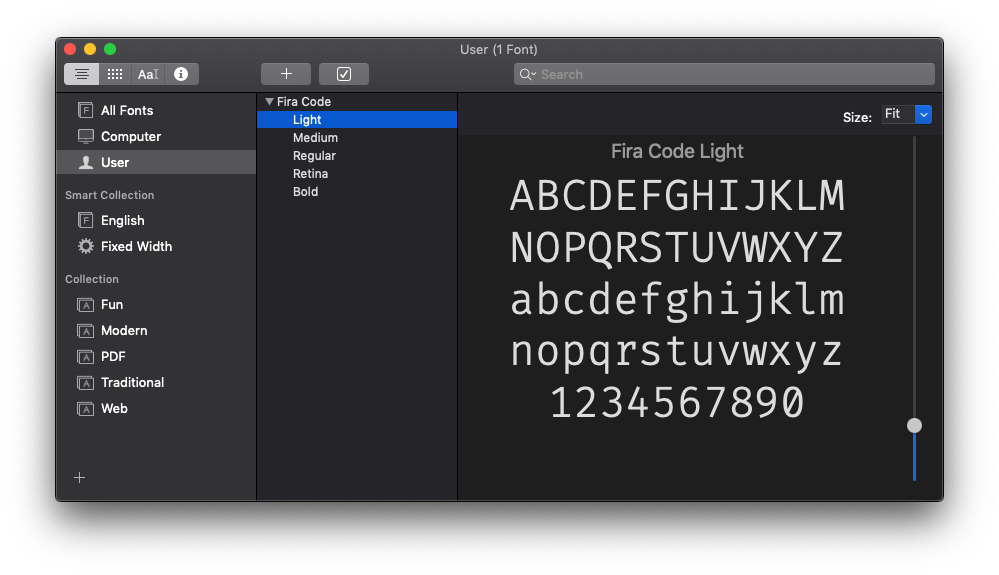
This property lets you select a specific font, for example:
body {
font-family: Helvetica;
}You can set multiple values, so the second option will be used if the first cannot be used for some reason (if it’s not found on the machine, or the network connection to download the font failed, for example):
body {
font-family: Helvetica, Arial;
}I used some specific fonts up to now, ones we call Web Safe Fonts, as they are pre-installed on different operating systems.
We divide them in Serif, Sans-Serif, and Monospace fonts. Here’s a list of some of the most popular ones:
Serif
- Georgia
- Palatino
- Times New Roman
- Times
Sans-Serif
- Arial
- Helvetica
- Verdana
- Geneva
- Tahoma
- Lucida Grande
- Impact
- Trebuchet MS
- Arial Black
Monospace
- Courier New
- Courier
- Lucida Console
- Monaco
You can use all of those as font-family properties, but they are not guaranteed to be there for every system. Others exist, too, with a varying level of support.
You can also use generic names:
sans-serifa font without ligaturesserifa font with ligaturesmonospacea font especially good for codecursiveused to simulate handwritten piecesfantasythe name says it all
Those are typically used at the end of a font-family definition, to provide a fallback value in case nothing else can be applied:
body {
font-family: Helvetica, Arial, sans-serif;
}font-weight
This property sets the width of a font. You can use those predefined values:
- normal
- bold
- bolder (relative to the parent element)
- lighter (relative to the parent element)
Or using the numeric keywords
- 100
- 200
- 300
- 400, mapped to
normal - 500
- 600
- 700 mapped to
bold - 800
- 900
where 100 is the lightest font, and 900 is the boldest.
Some of those numeric values might not map to a font, because that must be provided in the font family. When one is missing, CSS makes that number be at least as bold as the preceding one, so you might have numbers that point to the same font.
font-stretch
Allows to choose a narrow or wide face of the font, if available.
This is important: the font must be equipped with different faces.
Values allowed are, from narrower to wider:
ultra-condensed
extra-condensedcondensedsemi-condensednormalsemi-expandedexpandedextra-expandedultra-expanded
font-style
Allows you to apply an italic style to a font:
p {
font-style: italic;
}This property also allows the values oblique and normal. There is very little, if any, difference between using italic and oblique. The first is easier to me, as HTML already offers an i element which means italic.
font-size
This property is used to determine the size of fonts.
You can pass 2 kinds of values:
- a length value, like
px,em,remetc, or a percentage - a predefined value keyword
In the second case, the values you can use are:
- xx-small
- x-small
- small
- medium
- large
- x-large
- xx-large
- smaller (relative to the parent element)
- larger (relative to the parent element)
Usage:
p {
font-size: 20px;
}
li {
font-size: medium;
}font-variant
This property was originally used to change the text to small caps, and it had just 3 valid values:
normalinheritsmall-caps
Small caps means the text is rendered in “smaller caps” beside its uppercase letters.
font
The font property lets you apply different font properties in a single one, reducing the clutter.
We must at least set 2 properties, font-size and font-family, the others are optional:
body {
font: 20px Helvetica;
}If we add other properties, they need to be put in the correct order.
This is the order:
font: <font-stretch> <font-style> <font-variant> <font-weight> <font-size> <line-height> <font-family>;Example:
body {
font: italic bold 20px Helvetica;
}
section {
font: small-caps bold 20px Helvetica;
}Loading custom fonts using @font-face
@font-face lets you add a new font family name, and map it to a file that holds a font.
This font will be downloaded by the browser and used in the page, and it’s been such a fundamental change to typography on the web - we can now use any font we want.
We can add @font-face declarations directly into our CSS, or link to a CSS dedicated to importing the font.
In our CSS file we can also use @import to load that CSS file.
A @font-face declaration contains several properties we use to define the font, including src, the URI (one or more URIs) to the font. This follows the same-origin policy, which means fonts can only be downloaded form the current origin (domain + port + protocol).
Fonts are usually in the formats
woff(Web Open Font Format)woff2(Web Open Font Format 2.0)eot(Embedded Open Type)otf(OpenType Font)ttf(TrueType Font)
The following properties allow us to define the properties to the font we are going to load, as we saw above:
font-familyfont-weightfont-stylefont-stretch
A note on performance
Of course loading a font has performance implications which you must consider when creating the design of your page.
I wrote 20 books to help you become a better developer:
- JavaScript Handbook
- TypeScript Handbook
- CSS Handbook
- Node.js Handbook
- Astro Handbook
- HTML Handbook
- Next.js Pages Router Handbook
- Alpine.js Handbook
- HTMX Handbook
- React Handbook
- SQL Handbook
- Git Cheat Sheet
- Laravel Handbook
- Express Handbook
- Swift Handbook
- Go Handbook
- PHP Handbook
- Python Handbook
- Linux/Mac CLI Commands Handbook
- C Handbook