WebRTC, the Real Time Web API
How to use WebRTC to create a direct webcam communication application with this simple tutorial
WebRTC stands for Web Real Time Communication.
It allows to create a direct data communication between browsers.
You can use it to
- stream audio
- stream video
- share files
- video chat
- create a peer-to-peer data sharing service
- create multiplayer games
and more.
It’s an effort to make real-time communication applications easy to create, leveraging Web technologies, so that no 3rd party plugin or external technology is needed beside your Web browser.
There should be no need for a plugin to perform RTC in the future, but all should instead rely on a standard technology - WebRTC.
It is supported by all the modern browsers (with partial support from Edge which does not support RTCDataChannel - see later):
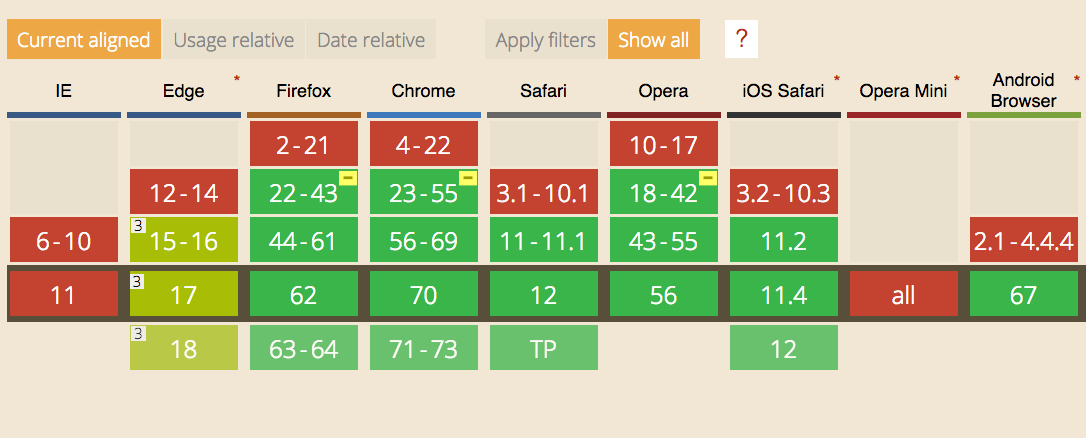
WebRTC implements the following APIs:
MediaStreamgets access to data streams from the user’s end, like the camera and the microphoneRTCPeerConnectionhandles communication of audio and video streaming between peersRTCDataChannel: handles communication of other kinds of data (arbitrary data)
With video and audio communication you’ll use MediaStream and RTCPeerConnection.
Other kind of application, like gaming, file sharing and others rely on RTCDataChannel.
In this article I’ll create an example using WebRTC to connect two remote webcams, using a Websockets server using Node.js.
Tip: in your projects you’ll likely use a library that abstracts away many of those details. This tutorial aims to explain the WebRTC technology, so you know what is going on under the hood.
MediaStream
This API lets you access the camera and microphone stream using JavaScript.
Here is a simple example that asks you to access the video camera and plays the video in the page:
See the Pen WebRTC MediaStream simple example by Flavio Copes (@flaviocopes) on CodePen.
We add a button to get access to the camera, then we add a video element, with the autoplay attribute.
We also add the WebRTC Adapter which helps for cross-browser compatibility:
<button id="get-access">Get access to camera</button>
<video autoplay></video>
<script src="https://webrtc.github.io/adapter/adapter-latest.js"></script>The JS listens for a click on the button, then calls navigator.mediaDevices.getUserMedia() asking for the video.
See the getUserMedia() tutorial
Then we access the name of the camera used by calling stream.getVideoTracks() on the result of the call to getUserMedia().
The stream is set to be the source object for the video tag, so that playback can happen:
document
.querySelector('#get-access')
.addEventListener('click', async function init(e) {
try {
const stream = await navigator.mediaDevices.getUserMedia({
video: true,
})
document.querySelector('video').srcObject = stream
document.querySelector('#get-access').setAttribute('hidden', true)
setTimeout(() => {
track.stop()
}, 3 * 1000)
} catch (error) {
alert(`${error.name}`)
console.error(error)
}
})The arguments of getUserMedia() can specify additional requirements for the video stream:
navigator.mediaDevices.getUserMedia(
{
video: {
mandatory: { minAspectRatio: 1.333, maxAspectRatio: 1.334 },
optional: [{ minFrameRate: 60 }, { maxWidth: 640 }, { maxHeigth: 480 }],
},
},
successCallback,
errorCallback,
)To get an audio stream you would ask for the audio media object too, and call stream.getAudioTracks() instead of stream.getVideoTracks().
After 3 seconds of playback we stop the video streaming by calling track.stop().
Signaling
Signaling is not part of the WebRTC protocol but it’s an essential part for real time communication.
Via signaling, devices communicate between each other and agree on the communication initialization, sharing information such as IP addresses and ports, resolutions and more.
You are free to choose any kind of communication mechanism, including:
We implement it using Websockets.
Install ws using npm:
npm init
npm install wsWe start with a simple Websockets server skeleton:
const WebSocket = require('ws')
const wss = new WebSocket.Server({ port: 8080 })
wss.on('connection', (ws) => {
console.log('User connected')
ws.on('message', (message) => {
console.log(`Received message => ${message}`)
})
ws.on('close', () => {
//handle closing
})
})We first add a ‘username’ box to our frontend, so the user can pick a username before connecting to the server.
<div id="login">
<label for="username">Login</label>
<input id="username" placeholder="Login" required="" autofocus="" />
<button id="login">Login</button>
</div>In the client JavaScript we initialize the Websocket to the server:
const ws = new WebSocket('ws://localhost:8080')
ws.onopen = () => {
console.log('Connected to the signaling server')
}
ws.onerror = (err) => {
console.error(err)
}When the user enters the username and clicks the login button we get the username value and we check it, then we send this information to the server:
document.querySelector('button#login').addEventListener('click', (event) => {
username = document.querySelector('input#username').value
if (username.length < 0) {
alert('Please enter a username 🙂')
return
}
sendMessage({
type: 'login',
username: username,
})
})sendMessage is a wrapper function for sending a JSON-encoded message to the Websocket server. We use a type parameter to separate different kind of messages we’ll send:
const sendMessage = (message) => {
ws.send(JSON.stringify(message))
}Server side, we decode the JSON message and we detect the message type
ws.on('message', (message) => {
let data = null
try {
data = JSON.parse(message)
} catch (error) {
console.error('Invalid JSON', error)
data = {}
}
switch (data.type) {
case 'login':
console.log('User logged', data.username)
break
}
})We must add the user to a list of connected users, stored in an associative array users:
const users = {}If there is another user already with this same username, we send an error to the client, otherwise we add the user to the array, storing the Websocket connection:
//...
case 'login':
console.log('User logged', data.username)
if (users[data.username]) {
sendTo(ws, { type: 'login', success: false })
} else {
users[data.username] = ws
ws.username = data.username
sendTo(ws, { type: 'login', success: true })
}
breakClient-side, when this happens we handle the message and we call the getUserMedia() function:
ws.onmessage = (msg) => {
console.log('Got message', msg.data)
const data = JSON.parse(msg.data)
switch (data.type) {
case 'login':
handleLogin(data.success)
break
}
}//handleLogin...
navigator.mediaDevices.getUserMedia(
{ video: true, audio: true },
(localStream) => {
//...
},
(error) => {
console.error(error)
},
)Inside the success callback, which gets the local stream object, we first hide the #login div and we can show a new div that hosts the video elements:
<div id="call">
<video id="local" autoplay></video>
<video id="remote" autoplay></video>
</div>document.querySelector('div#login').style.display = 'none'
document.querySelector('div#call').style.display = 'block'so that we can start streaming it on the video#local element in the page:
document.querySelector('video#local').src =
window.URL.createObjectURL(localStream)RTCPeerConnection
Now we must configure an RTCPeerConnection.
There are a few alien terms you’ll find now. ICE stands for Internet Connectivity Establishment, and STUN stands for Session Traversal of User Datagram Protocol [UDP] Through Network Address Translators [NATs])
In practice, we must have a way to get 2 computers located in local networks (like your home) to talk to each other. Since most users are behind a NAT router, computers cannot accept incoming connections out of the box.
There is a lot of code that’s just needed so we can have 2 endpoints to connect to each other, before the connection takes place.
The peer connection must be initiated using a STUN server and that server will send back our ICE candidate to communicate with another peer.
This is basically what the code below does:
//using Google public stun server
const configuration = {
iceServers: [{ url: 'stun:stun2.1.google.com:19302' }],
}
connection = new RTCPeerConnection(configuration)
connection.addStream(localStream)
connection.onaddstream = (event) => {
document.querySelector('video#remote').srcObject = event.stream
}
connection.onicecandidate = (event) => {
if (event.candidate) {
sendMessage({
type: 'candidate',
candidate: event.candidate,
})
}
}We configure an ICE server using the Google public STUN server (which works fine for testing purposes, but you’ll most likely need to configure your own for production use).
Then we add the local stream to that connection using addStream(), and we pass 2 callback handlers for the RTCPeerConnection.onaddstream and RTCPeerConnection.onicecandidate events.
RTCPeerConnection.onaddstream is called when we have a remote audio/video stream coming in, and we assign it to the remote video element to stream.
For data, the event would be called RTCPeerConnection.ondatachannel and instead of using the addStream() method you would have used createDataChannel().
RTCPeerConnection.onicecandidate is called when we receive an ICE candidate, and we send it to our server.
Before this happens we must attempt to connect to a peer.
In this simple example we must know the username of the other person we want to connect to, and they must already be “logged in”.
One of the 2 users must enter the username in the box and click the “Call” button.
<div>
<input id="username-to-call" placeholder="Username to call" />
<button id="call">Call</button>
<button id="close-call">Close call</button>
</div>In the client JavaScript we listen for the click event on this button and we get the username value.
If the username is valid we store it in the otherUsername variable we’ll use later, and we create an offer.
let otherUsername
document.querySelector('button#call').addEventListener('click', () => {
const callToUsername = document.querySelector('input#username-to-call').value
if (callToUsername.length === 0) {
alert('Enter a username 😉')
return
}
otherUsername = callToUsername
// create an offer
connection.createOffer(
(offer) => {
sendMessage({
type: 'offer',
offer: offer,
})
connection.setLocalDescription(offer)
},
(error) => {
alert('Error when creating an offer')
console.error(error)
},
)
})Once we get the offer by calling RTCPeerConnection.createOffer(), we pass it to our server and we call RTCPeerConnection.setLocalDescription() to configure the connection.
On the server side, we process the offer and we send it to the user that we want to connect to, passed as data.otherUsername:
case 'offer':
console.log('Sending offer to: ', data.otherUsername)
if (users[data.otherUsername] != null) {
ws.otherUsername = data.otherUsername
sendTo(users[data.otherUsername], {
type: 'offer',
offer: data.offer,
username: ws.username
})
}
breakThe client receives this offer as a Websocket message, and we call the handleOffer method:
ws.onmessage = (msg) => {
//...
switch (data.type) {
//...
case 'offer':
handleOffer(data.offer, data.username)
break
}
}This method accepts the offer and the username, and we first call RTCPeerConnection.setRemoteDescription() to specify the properties of the remote end of the connection, then RTCPeerConnection.createAnswer() to create the answer to the offer.
Once the answer is created, we use it to set the properties of the local end of the connection and we post it to our server, using the sendMessage function.
The RTCSessionDescription object describes the connection capabilities and must be initialized before the RTC can happen. We must set both the description of the local end of the connection (setLocalDescription), and the description of the other end of the connection (setRemoteDescription).
const handleOffer = (offer, username) => {
otherUsername = username
connection.setRemoteDescription(new RTCSessionDescription(offer))
connection.createAnswer(
(answer) => {
connection.setLocalDescription(answer)
sendMessage({
type: 'answer',
answer: answer,
})
},
(error) => {
alert('Error when creating an answer')
console.error(error)
},
)
}On the server side we handle the answer event:
case 'answer':
console.log('Sending answer to: ', data.otherUsername)
if (users[data.otherUsername] != null) {
ws.otherUsername = data.otherUsername
sendTo(users[data.otherUsername], {
type: 'answer',
answer: data.answer
})
}
breakWe check if the username we want to talk with exists, then we set it as the otherUsername of the Websocket connection. We send the answer back to that user.
On the client side that user will get the answer message that triggers the handleAnswer() method, which calls RTCPeerConnection.setRemoteDescription() to synchronize the properties of the remote end of the connection:
ws.onmessage = (msg) => {
//...
switch (data.type) {
//...
case 'answer':
handleAnswer(data.answer)
break
}
}
const handleAnswer = (answer) => {
connection.setRemoteDescription(new RTCSessionDescription(answer))
}Now that the session descriptions have been synchronized, the two peers start to determine how to establish the connection between them, using the ICE protocol. This is the key part that works around the NAT routers limitations.
RTCPeerConnection produces an ICE candidate and calls its onicecandidate callback function. In the callback we send the ICE candidate to the other end of connection, using our sendMessage() function:
connection.onicecandidate = (event) => {
if (event.candidate) {
sendMessage({
type: 'candidate',
candidate: event.candidate,
})
}
}On the server side we handle the candidate event by sending it to the other peer:
//...
case 'candidate':
console.log('Sending candidate to:', data.otherUsername)
if (users[data.otherUsername] != null) {
sendTo(users[data.otherUsername], {
type: 'candidate',
candidate: data.candidate
})
}
breakThe other peer receives it on the client:
ws.onmessage = (msg) => {
//...
switch (data.type) {
//...
case 'candidate':
handleCandidate(data.candidate)
break
}
}
const handleCandidate = (candidate) => {
connection.addIceCandidate(new RTCIceCandidate(candidate))
}We call RTCPeerConnection.addIceCandidate() to add the candidate locally.
At this point the ICE exchange steps and session description are complete, negotiation is done and WebRTC can connect the two remote peers, using the connection mechanism that was automatically agreed upon.
We now have 2 computers directly communicating to each other exchanging their webcam streams!
Closing the connection
The connection can be closed programmatically. We have a button “Close call” that we can click once the connection has been made:
<button id="close-call">Close call</button>document.querySelector('button#close-call').addEventListener('click', () => {
sendMessage({
type: 'close',
})
handleClose()
})
const handleClose = () => {
otherUsername = null
document.querySelector('video#remote').src = null
connection.close()
connection.onicecandidate = null
connection.onaddstream = null
}On the client side we remove the remote streaming and we close the RTCPeerConnection connection, setting the callback for its events to null.
We send the close message to the server, which in turn sends it to the remote peer:
case 'close':
console.log('Disconnecting from', data.otherUsername)
users[data.otherUsername].otherUsername = null
if (users[data.otherUsername] != null) {
sendTo(users[data.otherUsername], { type: 'close' })
}
breakso in the client side we can call the handleClose() function:
ws.onmessage = (msg) => {
//...
switch (data.type) {
//...
case 'close':
handleClose()
break
}
}The complete example is available on this Gist:
download all my books for free
- javascript handbook
- typescript handbook
- css handbook
- node.js handbook
- astro handbook
- html handbook
- next.js pages router handbook
- alpine.js handbook
- htmx handbook
- react handbook
- sql handbook
- git cheat sheet
- laravel handbook
- express handbook
- swift handbook
- go handbook
- php handbook
- python handbook
- cli handbook
- c handbook
subscribe to my newsletter to get them
Terms: by subscribing to the newsletter you agree the following terms and conditions and privacy policy. The aim of the newsletter is to keep you up to date about new tutorials, new book releases or courses organized by Flavio. If you wish to unsubscribe from the newsletter, you can click the unsubscribe link that's present at the bottom of each email, anytime. I will not communicate/spread/publish or otherwise give away your address. Your email address is the only personal information collected, and it's only collected for the primary purpose of keeping you informed through the newsletter. It's stored in a secure server based in the EU. You can contact Flavio by emailing flavio@flaviocopes.com. These terms and conditions are governed by the laws in force in Italy and you unconditionally submit to the jurisdiction of the courts of Italy.