The curl guide to HTTP requests
curl is an awesome tool that lets you create network requests from the command line
curl is a a command line tool that allows to transfer data across the network.
It supports lots of protocols out of the box, including HTTP, HTTPS, FTP, FTPS, SFTP, IMAP, SMTP, POP3, and many more.
When it comes to debugging network requests, curl is one of the best tools you can find.
It’s one of those tools that once you know how to use you always get back to. A programmer’s best friend.
It’s universal, it runs on Linux, Mac, Windows. Refer to the official installation guide to install it on your system.
Fun fact: the author and maintainer of curl, swedish, was awarded by the king of Sweden for the contributions that his work (curl and libcurl) did to the computing world.
Let’s dive into some of the commands and operations that you are most likely to want to perform when working with HTTP requests.
Those examples involve working with HTTP, the most popular protocol.
- Perform an HTTP GET request
- Get the HTTP response headers
- Only get the HTTP response headers
- Perform an HTTP POST request
- Perform an HTTP POST request sending JSON
- Perform an HTTP PUT request
- Follow a redirect
- Store the response to a file
- Using HTTP authentication
- Set a different User Agent
- Inspecting all the details of the request and the response
- Copying any browser network request to a curl command
Perform an HTTP GET request
When you perform a request, curl will return the body of the response:
curl https://flaviocopes.com/Get the HTTP response headers
By default the response headers are hidden in the output of curl. To show them, use the i option:
curl -i https://flaviocopes.com/Only get the HTTP response headers
Using the I option, you can get only the headers, and not the response body:
curl -I https://flaviocopes.com/Perform an HTTP POST request
The X option lets you change the HTTP method used. By default, GET is used, and it’s the same as writing
curl -X GET https://flaviocopes.com/Using -X POST will perform a POST request.
You can perform a POST request passing data URL encoded:
curl -d "option=value&something=anothervalue" -X POST https://flaviocopes.com/In this case, the application/x-www-form-urlencoded Content-Type is sent.
Perform an HTTP POST request sending JSON
Instead of posting data URL-encoded, like in the example above, you might want to send JSON.
In this case you need to explicitly set the Content-Type header, by using the H option:
curl -d '{"option": "value", "something": "anothervalue"}' -H "Content-Type: application/json" -X POST https://flaviocopes.com/You can also send a JSON file from your disk:
curl -d "@my-file.json" -X POST https://flaviocopes.com/Perform an HTTP PUT request
The concept is the same as for POST requests, just change the HTTP method using -X PUT
Follow a redirect
A redirect response like 301, which specifies the Location response header, can be automatically followed by specifying the L option:
curl http://flaviocopes.com/will not follow automatically to the HTTPS version which I set up to redirect to, but this will:
curl -L http://flaviocopes.com/Store the response to a file
Using the o option you can tell curl to save the response to a file:
curl -o file.html https://flaviocopes.com/You can also just save a file by its name on the server, using the O option:
curl -O https://flaviocopes.com/index.htmlUsing HTTP authentication
If a resource requires Basic HTTP Authentication, you can use the u option to pass the user:password values:
curl -u user:pass https://flaviocopes.com/Set a different User Agent
The user agent tells the server which client is performing the request. By default curl sends the curl/<version> user agent, like: curl/7.54.0.
You can specify a different user agent using the --user-agent option:
curl --user-agent "my-user-agent" https://flaviocopes.comInspecting all the details of the request and the response
Use the --verbose option to make curl output all the details of the request, and the response:
curl --verbose -I https://flaviocopes.com/* Trying 178.128.202.129...
* TCP_NODELAY set
* Connected to flaviocopes.com (178.128.202.129) port 443 (#0)
* TLS 1.2 connection using TLS_ECDHE_RSA_WITH_AES_128_GCM_SHA256
* Server certificate: flaviocopes.com
* Server certificate: Let's Encrypt Authority X3
* Server certificate: DST Root CA X3
> HEAD / HTTP/1.1
> Host: flaviocopes.com
> User-Agent: curl/7.54.0
> Accept: */*
>
< HTTP/1.1 200 OK
HTTP/1.1 200 OK
< Cache-Control: public, max-age=0, must-revalidate
Cache-Control: public, max-age=0, must-revalidate
< Content-Type: text/html; charset=UTF-8
Content-Type: text/html; charset=UTF-8
< Date: Mon, 30 Jul 2018 08:08:41 GMT
Date: Mon, 30 Jul 2018 08:08:41 GMT
...Copying any browser network request to a curl command
When inspecting any network request using the Chrome Developer Tools, you have the option to copy that request to a curl request:
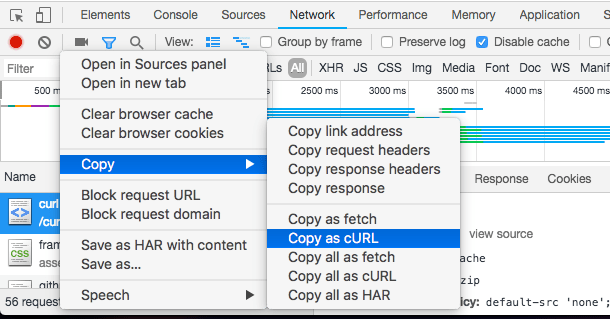
curl 'https://github.com/curl/curl' -H 'Connection: keep-alive' -H 'Pragma: no-cache' -H 'Cache-Control: no-cache' -H 'Upgrade-Insecure-Requests: 1' -H 'DNT: 1' -H 'User-Agent: Mozilla/5.0 (Macintosh; Intel Mac OS X 10_12_6) AppleWebKit/537.36 (KHTML, like Gecko) Chrome/67.0.3396.99 Safari/537.36' -H 'Accept: text/html,application/xhtml+xml,application/xml;q=0.9,image/webp,image/apng,*/*;q=0.8' -H 'Referer: https://www.google.it/' -H 'Accept-Encoding: gzip, deflate, br' -H 'Accept-Language: en-US,en;q=0.9,it;q=0.8' -H 'Cookie: _octo=GH1.1.933116459.1507545550; _ga=GA1.2.643383860.1507545550; tz=Europe%2FRome; user_session=XXXXX; __Host-user_session_same_site=YYYYYY; dotcom_user=flaviocopes; logged_in=yes; has_recent_activity=1; _gh_sess=ZZZZZZ' --compresseddownload all my books for free
- javascript handbook
- typescript handbook
- css handbook
- node.js handbook
- astro handbook
- html handbook
- next.js pages router handbook
- alpine.js handbook
- htmx handbook
- react handbook
- sql handbook
- git cheat sheet
- laravel handbook
- express handbook
- swift handbook
- go handbook
- php handbook
- python handbook
- cli handbook
- c handbook
subscribe to my newsletter to get them
Terms: by subscribing to the newsletter you agree the following terms and conditions and privacy policy. The aim of the newsletter is to keep you up to date about new tutorials, new book releases or courses organized by Flavio. If you wish to unsubscribe from the newsletter, you can click the unsubscribe link that's present at the bottom of each email, anytime. I will not communicate/spread/publish or otherwise give away your address. Your email address is the only personal information collected, and it's only collected for the primary purpose of keeping you informed through the newsletter. It's stored in a secure server based in the EU. You can contact Flavio by emailing flavio@flaviocopes.com. These terms and conditions are governed by the laws in force in Italy and you unconditionally submit to the jurisdiction of the courts of Italy.