Introduction to Webpack
Webpack is a tool that has got a lot of attention in the last few years, and it is now seen used in almost every project. Learn about it.
- What is webpack?
- Installing webpack
- Webpack configuration
- The entry point
- The output
- Loaders
- Plugins
- The webpack mode
- Running webpack
- Watching changes
- Handling images
- Process your SASS code and transform it to CSS
- Generate Source Maps
What is webpack?
Webpack is a tool that lets you compile JavaScript modules, also known as module bundler.
Given a large number of files, it generates a single file (or a few files) that run your app.
It can perform many operations:
- helps you bundle your resources.
- watches for changes and re-runs the tasks.
- can run Babel transpilation to ES5, allowing you to use the latest JavaScript features without worrying about browser support.
- can transpile CoffeeScript to JavaScript
- can convert inline images to data URIs.
- allows you to use require() for CSS files.
- can run a development webserver.
- can handle hot module replacement.
- can split the output files into multiple files, to avoid having a huge js file to load in the first page hit.
- can perform tree shaking.
Webpack is not limited to be use on the frontend, it’s also useful in backend Node.js development as well.
Predecessors of webpack, and still widely used tools, include:
- Grunt
- Broccoli
- Gulp
There are lots of similarities in what those and Webpack can do, but the main difference is that those are known as task runners, while webpack was born as a module bundler.
It’s a more focused tool: you specify an entry point to your app (it could even be an HTML file with script tags) and webpack analyzes the files and bundles all you need to run the app in a single JavaScript output file (or in more files if you use code splitting).
Installing webpack
Webpack can be installed globally or locally for each project.
Global install
Here’s how to install it globally with Yarn:
yarn global add webpack webpack-cliwith npm:
npm i -g webpack webpack-clionce this is done, you should be able to run
webpack-cli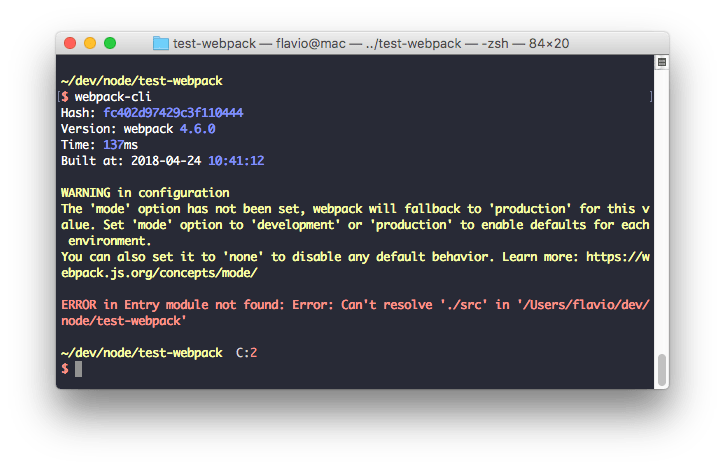
Local install
Webpack can be installed locally as well. It’s the recommended setup, because webpack can be updated per-project, and you have less resistance to using the latest features just for a small project rather than updating all the projects you have that use webpack.
With Yarn:
yarn add webpack webpack-cli -Dwith npm:
npm i webpack webpack-cli --save-devOnce this is done, add this to your package.json file:
{
//...
"scripts": {
"build": "webpack"
}
}once this is done, you can run webpack by typing
yarn buildin the project root.
Webpack configuration
By default, webpack (starting from version 4) does not require any config if you respect these conventions:
- the entry point of your app is
./src/index.js - the output is put in
./dist/main.js. - Webpack works in production mode
You can customize every little bit of webpack of course, when you need. The webpack configuration is stored in the webpack.config.js file, in the project root folder.
The entry point
By default the entry point is ./src/index.js
This simple example uses the ./index.js file as a starting point:
module.exports = {
/*...*/
entry: './index.js'
/*...*/
}The output
By default the output is generated in ./dist/main.js. This example puts the output bundle into app.js:
module.exports = {
/*...*/
output: {
path: path.resolve(__dirname, 'dist'),
filename: 'app.js'
}
/*...*/
}Loaders
Using webpack allows you to use import or require statements in your JavaScript code to not just include other JavaScript, but any kind of file, for example CSS.
Webpack aims to handle all our dependencies, not just JavaScript, and loaders are one way to do that.
For example, in your code you can use:
import 'style.css'by using this loader configuration:
module.exports = {
/*...*/
module: {
rules: [
{ test: /\.css$/, use: 'css-loader' },
]
}
/*...*/
}The regular expression targets any CSS file.
A loader can have options:
module.exports = {
/*...*/
module: {
rules: [
{
test: /\.css$/,
use: [
{
loader: 'css-loader',
options: {
modules: true
}
}
]
}
]
}
/*...*/
}You can require multiple loaders for each rule:
module.exports = {
/*...*/
module: {
rules: [
{
test: /\.css$/,
use:
[
'style-loader',
'css-loader',
]
}
]
}
/*...*/
}In this example, css-loader interprets the import 'style.css' directive in the CSS. style-loader is then responsible for injecting that CSS in the DOM, using a <style> tag.
The order matters, and it’s reversed (the last is executed first).
What kind of loaders are there? Many! You can find the full list here.
A commonly used loader is Babel, which is used to transpile modern JavaScript to ES5 code:
module.exports = {
/*...*/
module: {
rules: [
{
test: /\.js$/,
exclude: /(node_modules|bower_components)/,
use: {
loader: 'babel-loader',
options: {
presets: ['@babel/preset-env']
}
}
}
]
}
/*...*/
}This example makes Babel preprocess all our React/JSX files:
module.exports = {
/*...*/
module: {
rules: [
{
test: /\.(js|jsx)$/,
exclude: /node_modules/,
use: 'babel-loader'
}
]
},
resolve: {
extensions: [
'.js',
'.jsx'
]
}
/*...*/
}See the babel-loader options here.
Plugins
Plugins are like loaders, but on steroids. They can do things that loaders can’t do, and they are the main building block of webpack.
Take this example:
module.exports = {
/*...*/
plugins: [
new HTMLWebpackPlugin()
]
/*...*/
}The HTMLWebpackPlugin plugin has the job of automatically creating an HTML file, adding the output JS bundle path, so the JavaScript is ready to be served.
There are lots of plugins available.
One useful plugin, CleanWebpackPlugin, can be used to clear the dist/ folder before creating any output, so you don’t leave files around when you change the name of the output file:
module.exports = {
/*...*/
plugins: [
new CleanWebpackPlugin(['dist']),
]
/*...*/
}The webpack mode
This mode (introduced in webpack 4) sets the environment on which webpack works. It can be set to development or production (defaults to production, so you only set it when moving to development)
module.exports = {
entry: './index.js',
mode: 'development',
output: {
path: path.resolve(__dirname, 'dist'),
filename: 'app.js'
}
}Development mode:
- builds very fast
- is less optimized than production
- does not remove comments
- provides more detailed error messages and suggestions
- provides a better debugging experience
Production mode is slower to build, since it needs to generate a more optimized bundle. The resulting JavaScript file is smaller in size, as it removes many things that are not needed in production.
I made a sample app that just prints a console.log statement.
Here’s the production bundle:
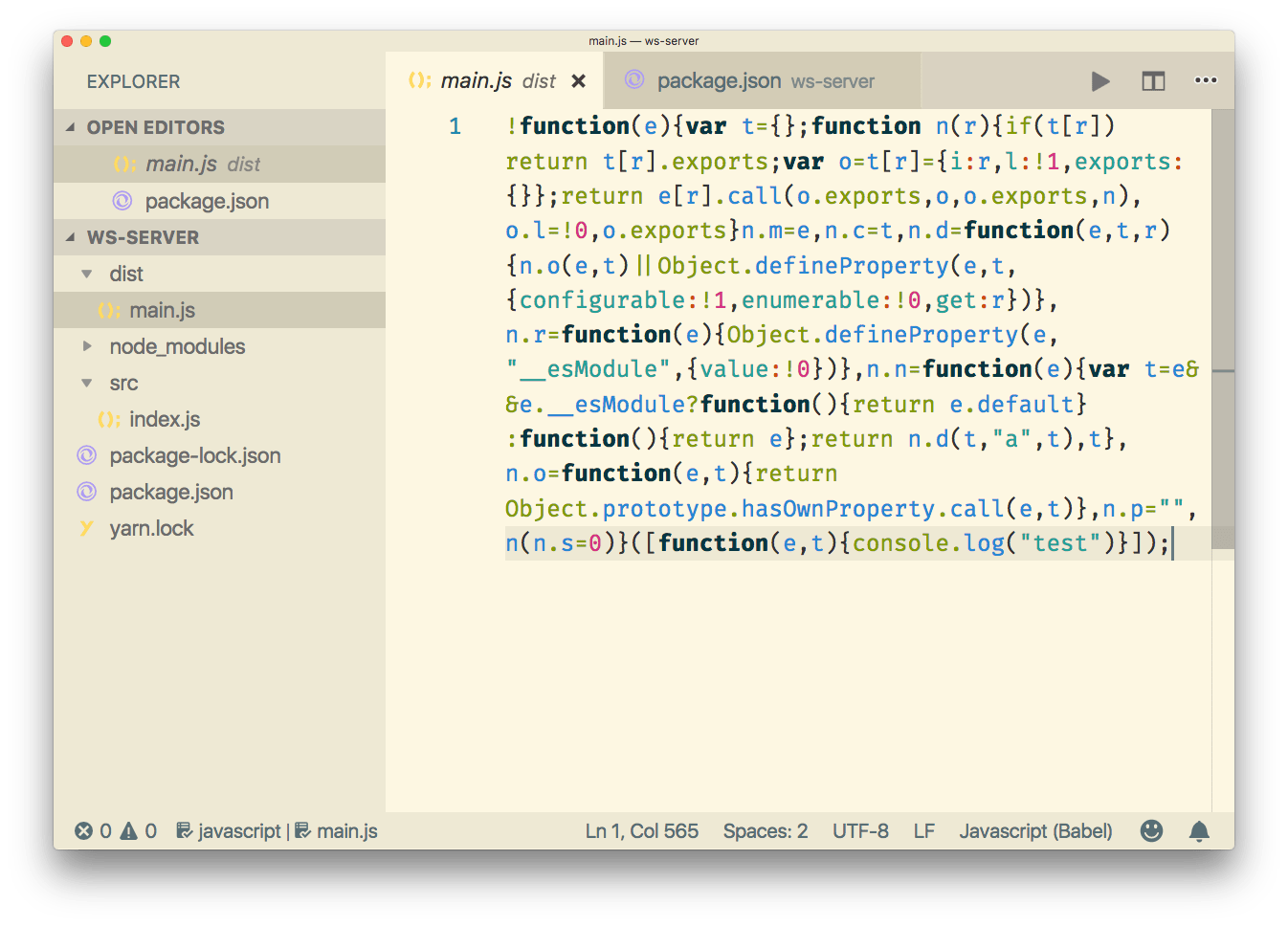
Here’s the development bundle:
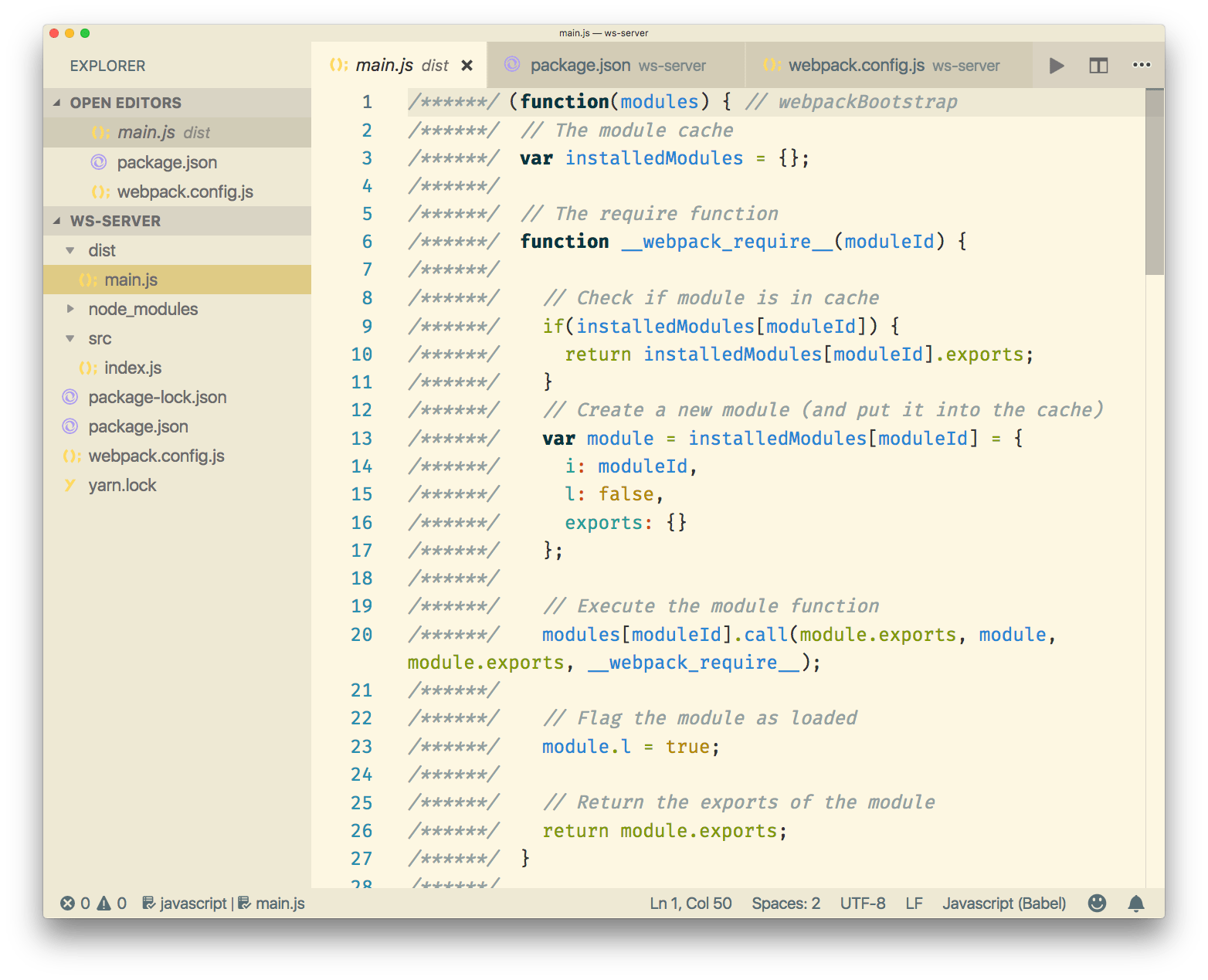
Running webpack
Webpack can be run from the command line manually if installed globally, but generally you write a script inside the package.json file, which is then run using npm or yarn.
For example this package.json scripts definition we used before:
"scripts": {
"build": "webpack"
}allows us to run webpack by running
npm run buildor
yarn run buildor
yarn buildWatching changes
Webpack can automatically rebuild the bundle when a change in your app happens, and keep listening for the next change.
Just add this script:
"scripts": {
"watch": "webpack --watch"
}and run
npm run watchor
yarn run watchor
yarn watchOne nice feature of the watch mode is that the bundle is only changed if the build has no errors. If there are errors, watch will keep listening for changes, and try to rebuild the bundle, but the current, working bundle is not affected by those problematic builds.
Handling images
Webpack allows us to use images in a very convenient way, using the file-loader loader.
This simple configuration:
module.exports = {
/*...*/
module: {
rules: [
{
test: /\.(png|svg|jpg|gif)$/,
use: [
'file-loader'
]
}
]
}
/*...*/
}Allows you to import images in your JavaScript:
import Icon from './icon.png'
const img = new Image()
img.src = Icon
element.appendChild(img)(img is an HTMLImageElement. Check the Image docs)
file-loader can handle other asset types as well, like fonts, CSV files, xml, and more.
Another nice tool to work with images is the url-loader loader.
This example loads any PNG file smaller than 8KB as a data URL.
module.exports = {
/*...*/
module: {
rules: [
{
test: /\.png$/,
use: [
{
loader: 'url-loader',
options: {
limit: 8192
}
}
]
}
]
}
/*...*/
}Process your SASS code and transform it to CSS
Using sass-loader, css-loader and style-loader:
module.exports = {
/*...*/
module: {
rules: [
{
test: /\.scss$/,
use: [
'style-loader',
'css-loader',
'sass-loader'
]
}
]
}
/*...*/
}Generate Source Maps
Since webpack bundles the code, Source Maps are mandatory to get a reference to the original file that raised an error, for example.
You tell webpack to generate source maps using the devtool property of the configuration:
module.exports = {
/*...*/
devtool: 'inline-source-map',
/*...*/
}devtool has many possible values, the most used probably are:
none: adds no source mapssource-map: ideal for production, provides a separate source map that can be minimized, and adds a reference into the bundle, so development tools know that the source map is available. Of course you should configure the server to avoid shipping this, and just use it for debugging purposesinline-source-map: ideal for development, inlines the source map as a Data URL
download all my books for free
- javascript handbook
- typescript handbook
- css handbook
- node.js handbook
- astro handbook
- html handbook
- next.js pages router handbook
- alpine.js handbook
- htmx handbook
- react handbook
- sql handbook
- git cheat sheet
- laravel handbook
- express handbook
- swift handbook
- go handbook
- php handbook
- python handbook
- cli handbook
- c handbook
subscribe to my newsletter to get them
Terms: by subscribing to the newsletter you agree the following terms and conditions and privacy policy. The aim of the newsletter is to keep you up to date about new tutorials, new book releases or courses organized by Flavio. If you wish to unsubscribe from the newsletter, you can click the unsubscribe link that's present at the bottom of each email, anytime. I will not communicate/spread/publish or otherwise give away your address. Your email address is the only personal information collected, and it's only collected for the primary purpose of keeping you informed through the newsletter. It's stored in a secure server based in the EU. You can contact Flavio by emailing flavio@flaviocopes.com. These terms and conditions are governed by the laws in force in Italy and you unconditionally submit to the jurisdiction of the courts of Italy.