Setting up authentication using Laravel Breeze
We don’t want random people to come to the website and edit data.
We want people to log in first.
If logged out they will see the list of dogs.
If logged in they will have the ability to edit the list.
Laravel provides us built-in authentication support in the framework.
To make things even easier, it provides Breeze, an application starter kit tool that will create what we need in no time. Breeze scaffolds user registration, login, password reset, profile page, dashboard… and even API authentication. It’s great. For more advanced needs we also have JetStream, but Breeze is easier to set up.
First, create a new Laravel project, so we start from a clean slate.
The first one was named first, so to continue the tradition we’ll call this second project second:
composer create-project laravel/laravel secondGo into that folder:
cd secondInstall breeze using composer:
composer require laravel/breeze --devNow run
php artisan breeze:install and pick option 0, “blade”, and pick the default options for the other questions artisan asks you:
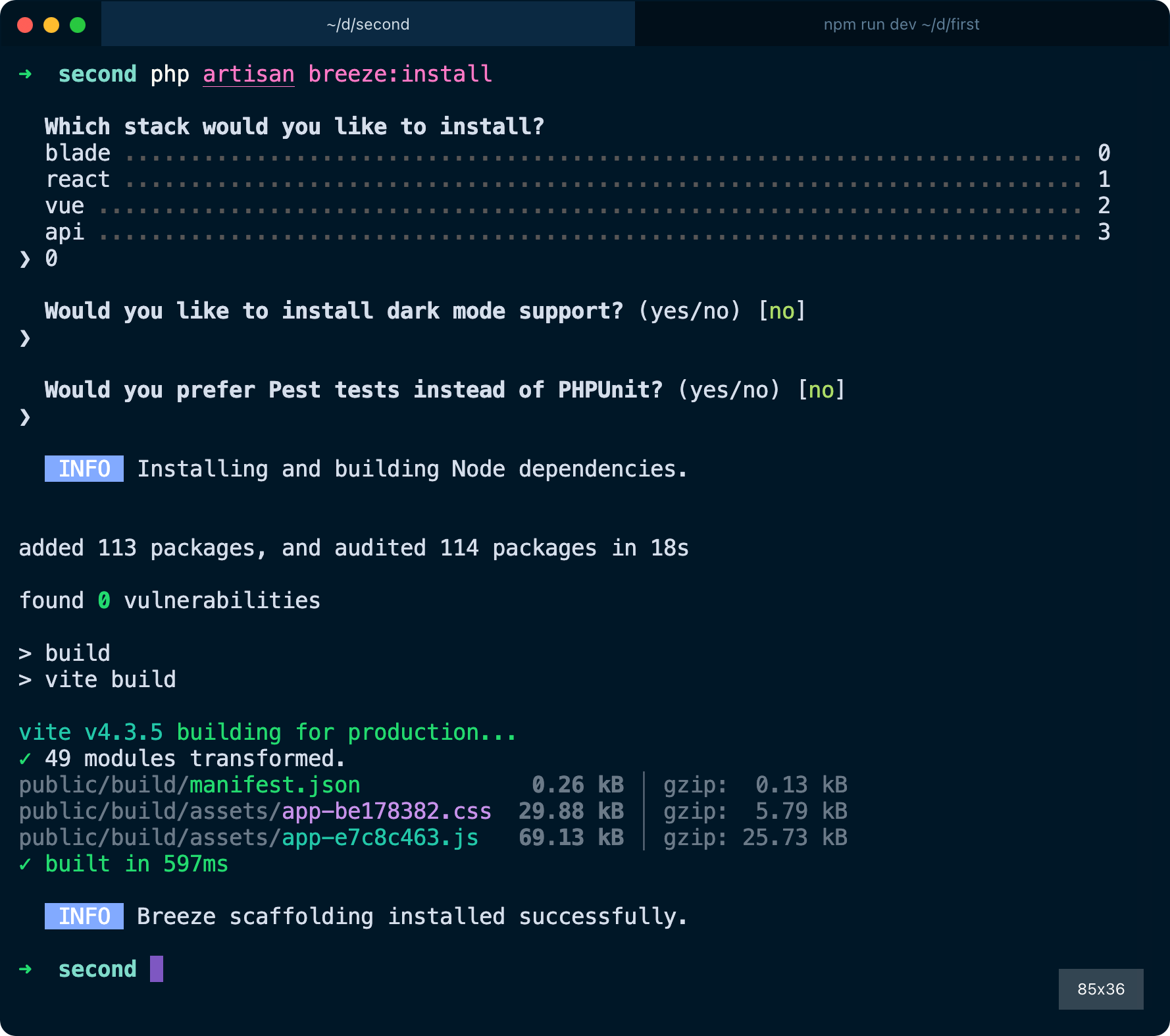
Now you can run php artisan serve and go to http://127.0.0.1:8000/.
You’ll see the “Log in” and “Register” links:
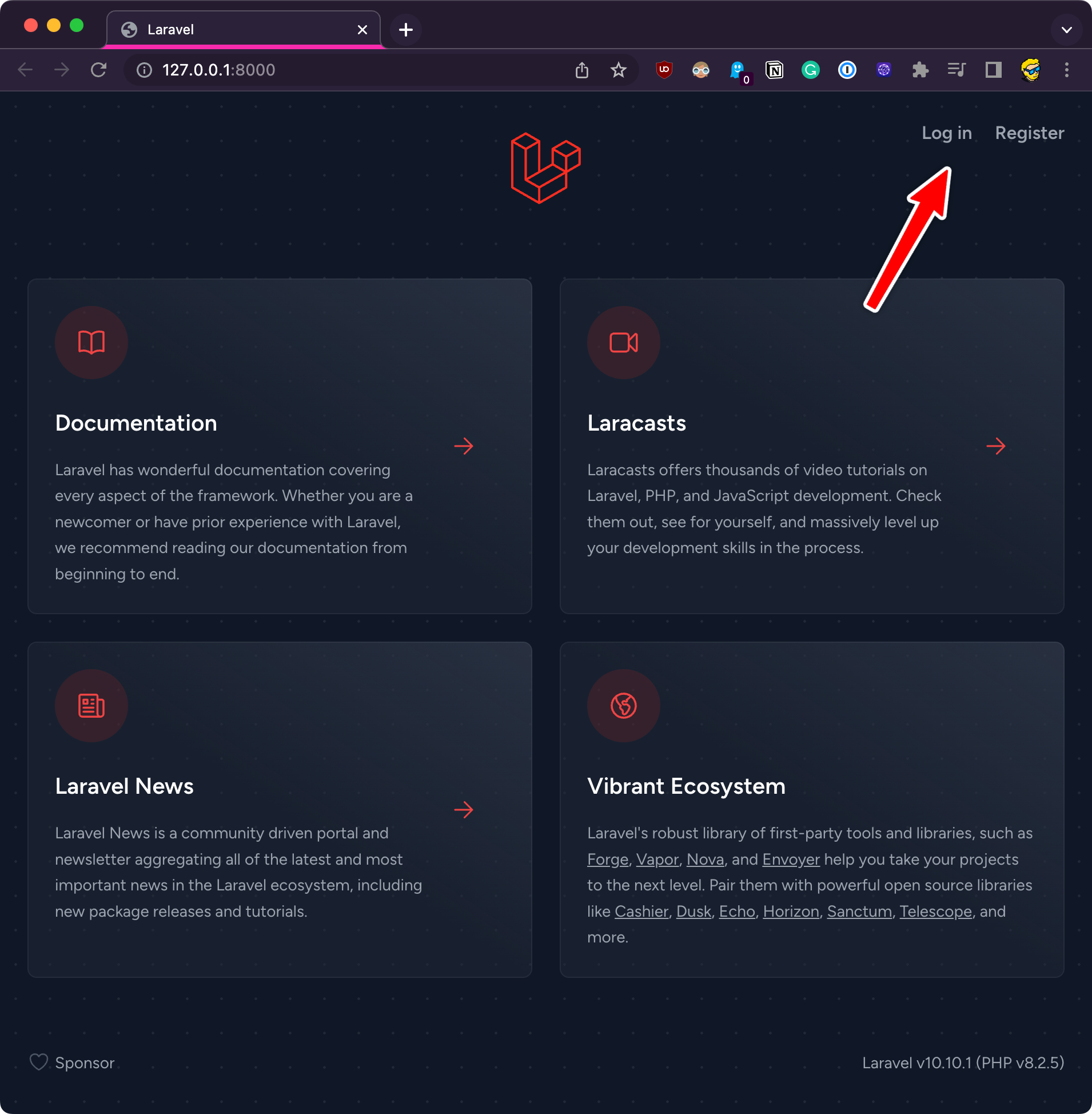
All the login functionality is working out of the box:
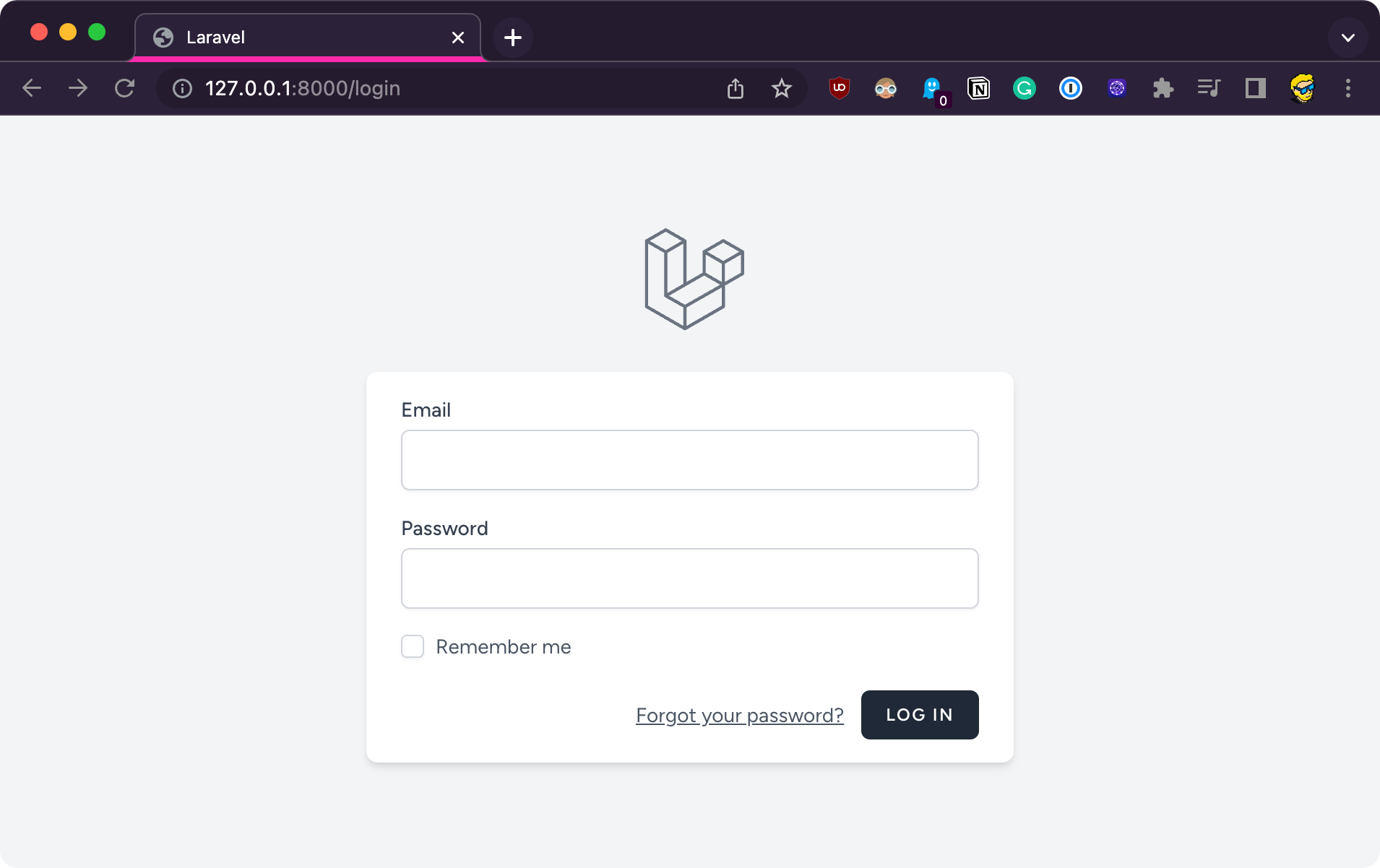
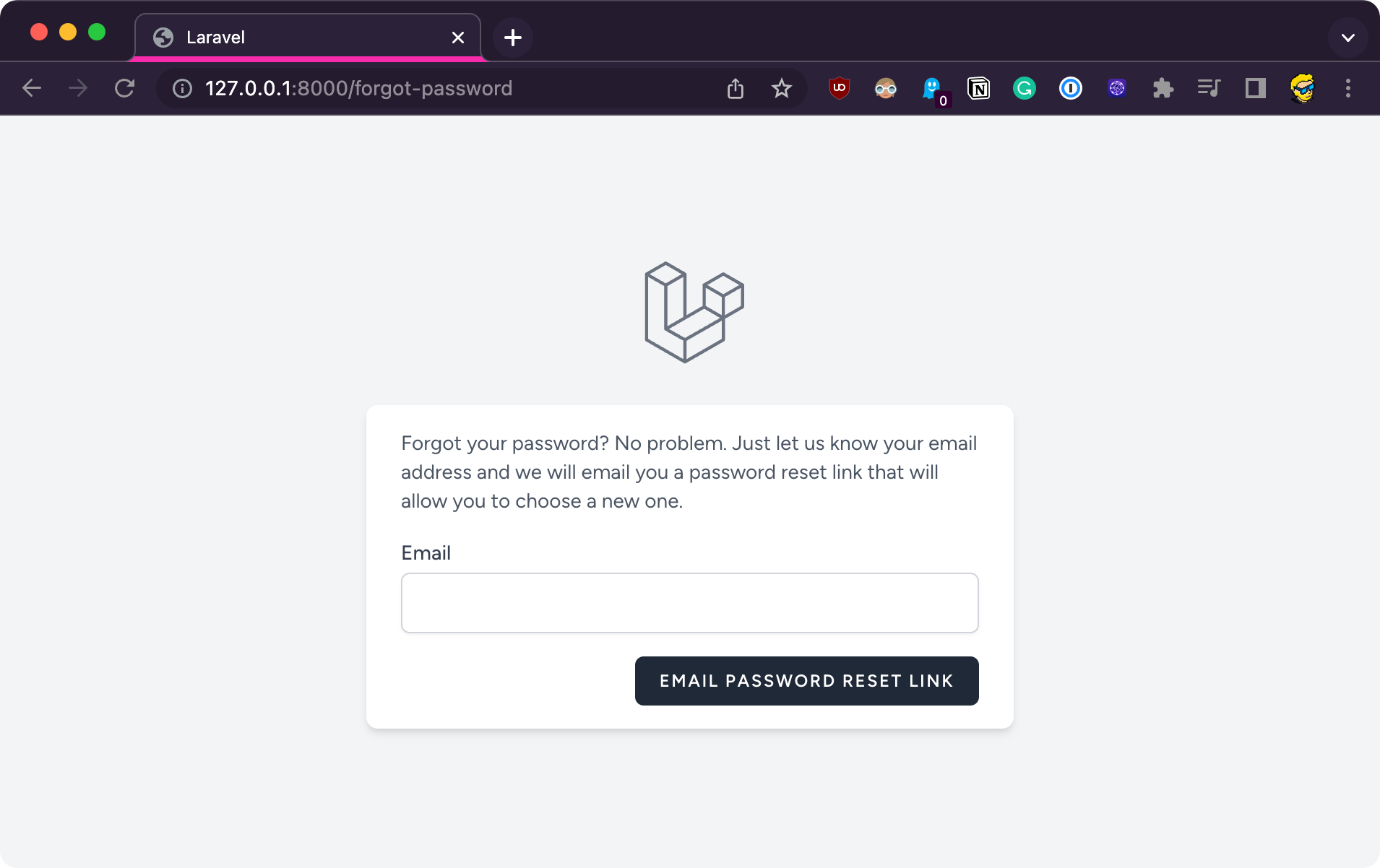
Laravel added a ton of resources to achieve this.
Easily days of work for a developer, and it’s battle-tested code which you don’t want to write yourself, as it’s a quite important and needs to be well tested for security issues.
I recommend you take a look at the file structure and compare it to the first project. Lots of new stuff has been added, for example views:
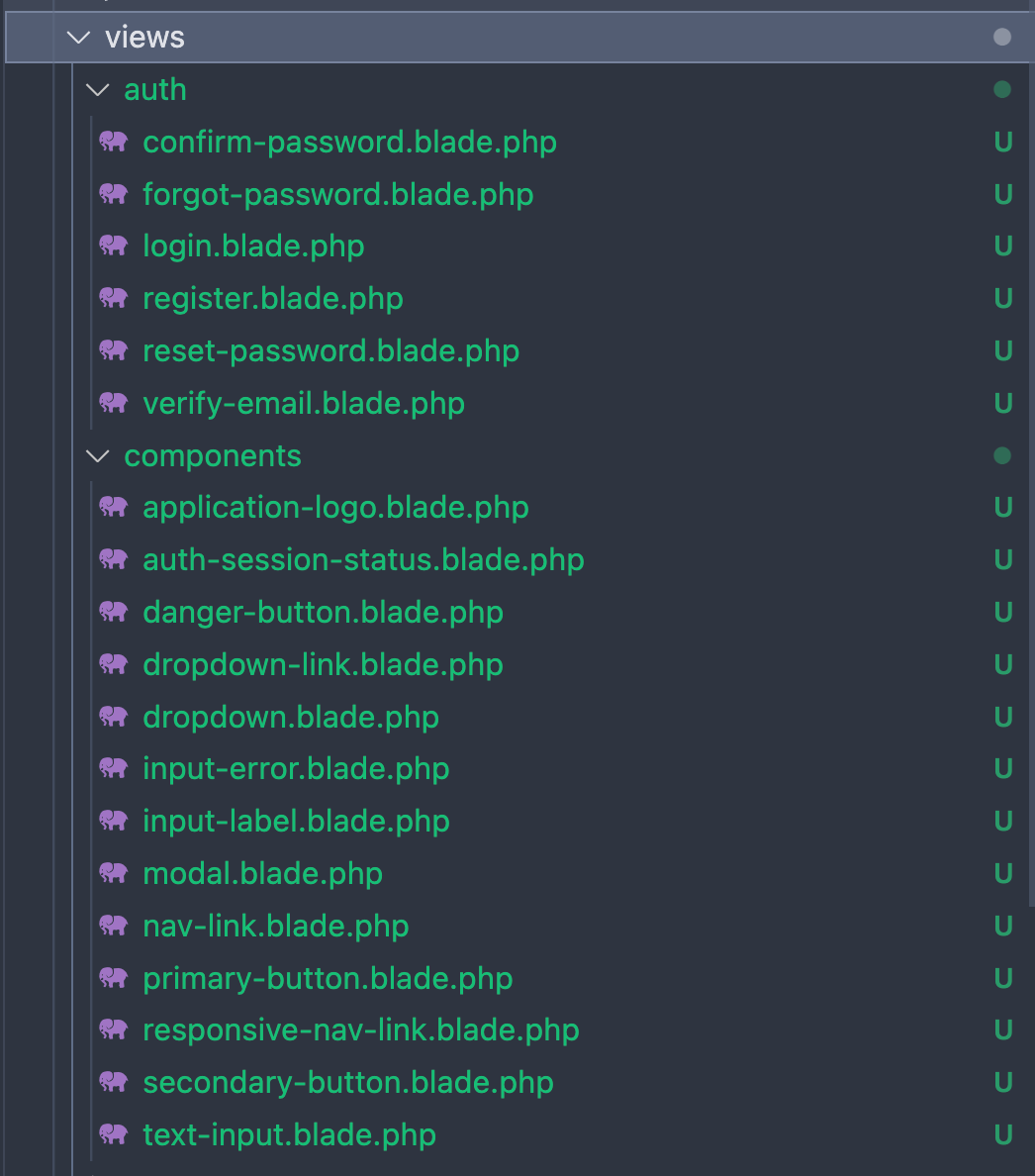
But before we can go on, we have to set up the database for this project, doing what we did in the first one. We go to the .env file and comment those lines:
# DB_CONNECTION=mysql
# DB_HOST=127.0.0.1
# DB_PORT=3306
# DB_DATABASE=laravel
# DB_USERNAME=root
# DB_PASSWORD=and add
DB_CONNECTION=sqliteto configure the SQLite database.
Now run
php artisan migrate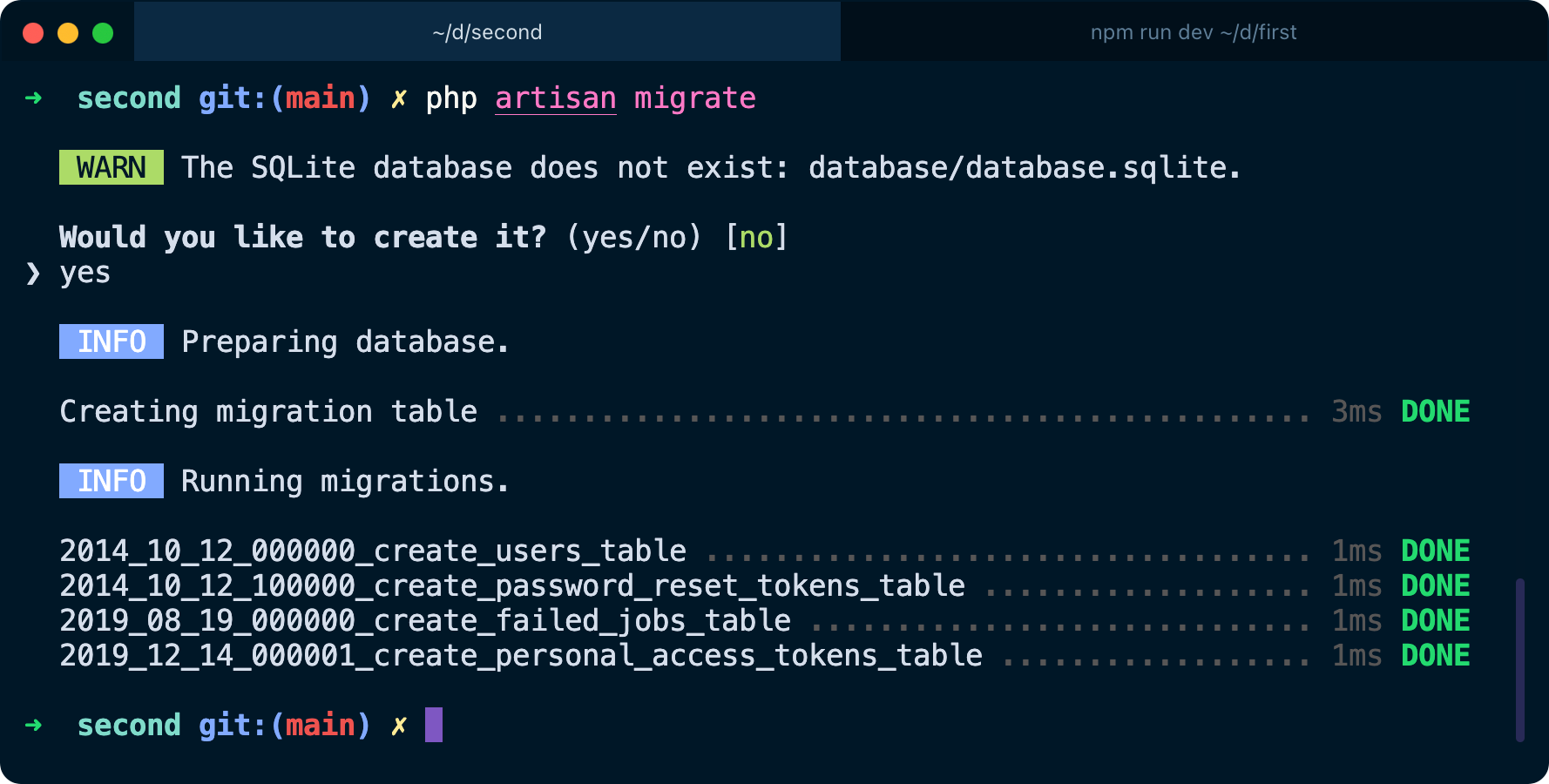
In another terminal folder, run npm install followed by npm run dev, which is a long running process you’ll keep running alongside php artisan serve (⚠️ just make sure you’re running those in the second folder and not the first project, I just spent 15 minutes trying to figure out why I had a problem).
The Blade templates provided by Breeze use Tailwind CSS, and the setup of Tailwind was done automatically when we ran php artisan breeze:install
As you can see we already have a tailwind.config.js file.
Now you can open resources/views/welcome.blade.php and look at all that content. For the sake of simplicity, swap everything in that file with this trimmed-down version:
<!doctype html>
<html>
<head>
<meta charset="utf-8">
<meta name="viewport" content="width=device-width, initial-scale=1.0">
@vite('resources/css/app.css')
</head>
<body class="p-4">
@if (Route::has('login'))
<div class="text-right">
@auth
<a href="{{ url('/dashboard') }}" class="">Dashboard</a>
@else
<a href="{{ route('login') }}" class="">Log in</a>
@if (Route::has('register'))
<a href="{{ route('register') }}" class="ml-4">Register</a>
@endif
@endauth
</div>
@endif
<h1 class="pb-2 mb-3 font-bold border-b border-b-gray-300">
Dogs
</h1>
<div>
@auth
<p>Logged in</p>
@endauth
@guest
<p>Not logged in</p>
@endguest
</div>
</body>
</html>@auth / @endauth and @guest / @endguest are two Blade directives that allow you to show content (or not) depending on the logged in state.
This should be the result in the browser:
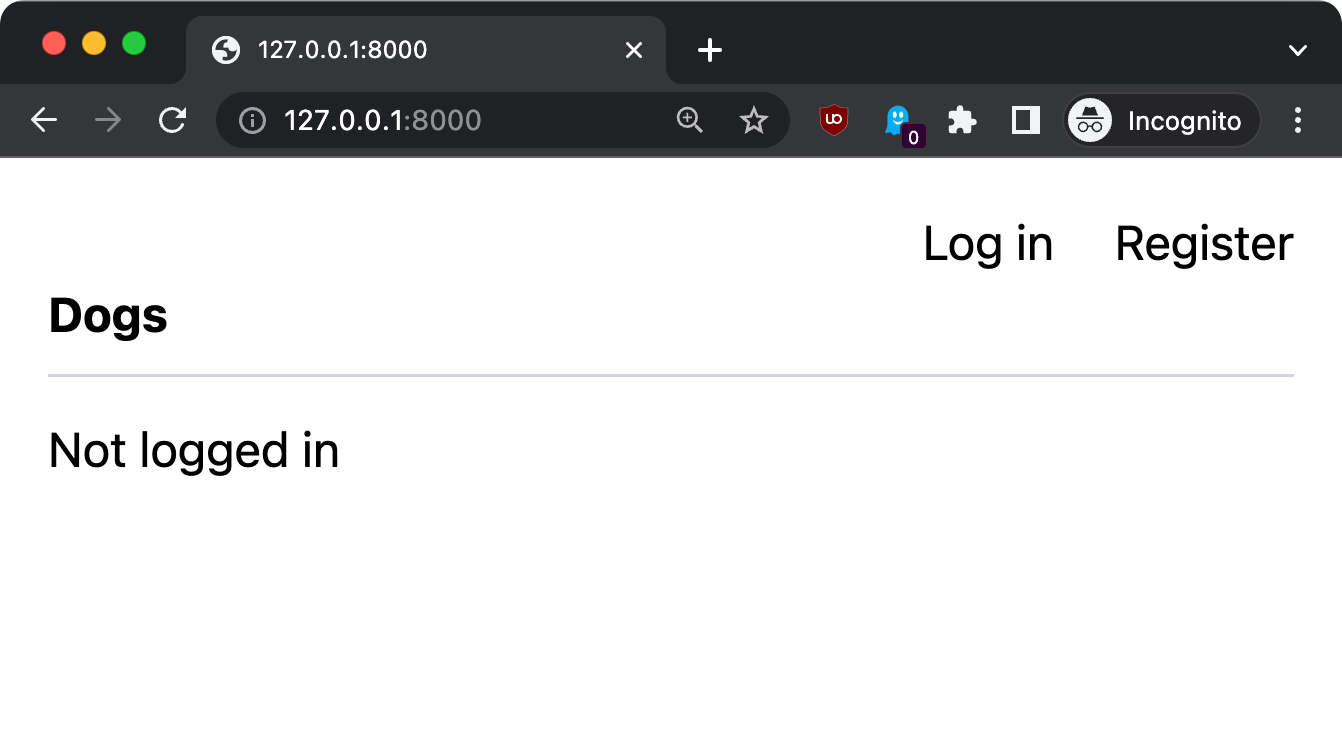
Click the Register link to create a new account:
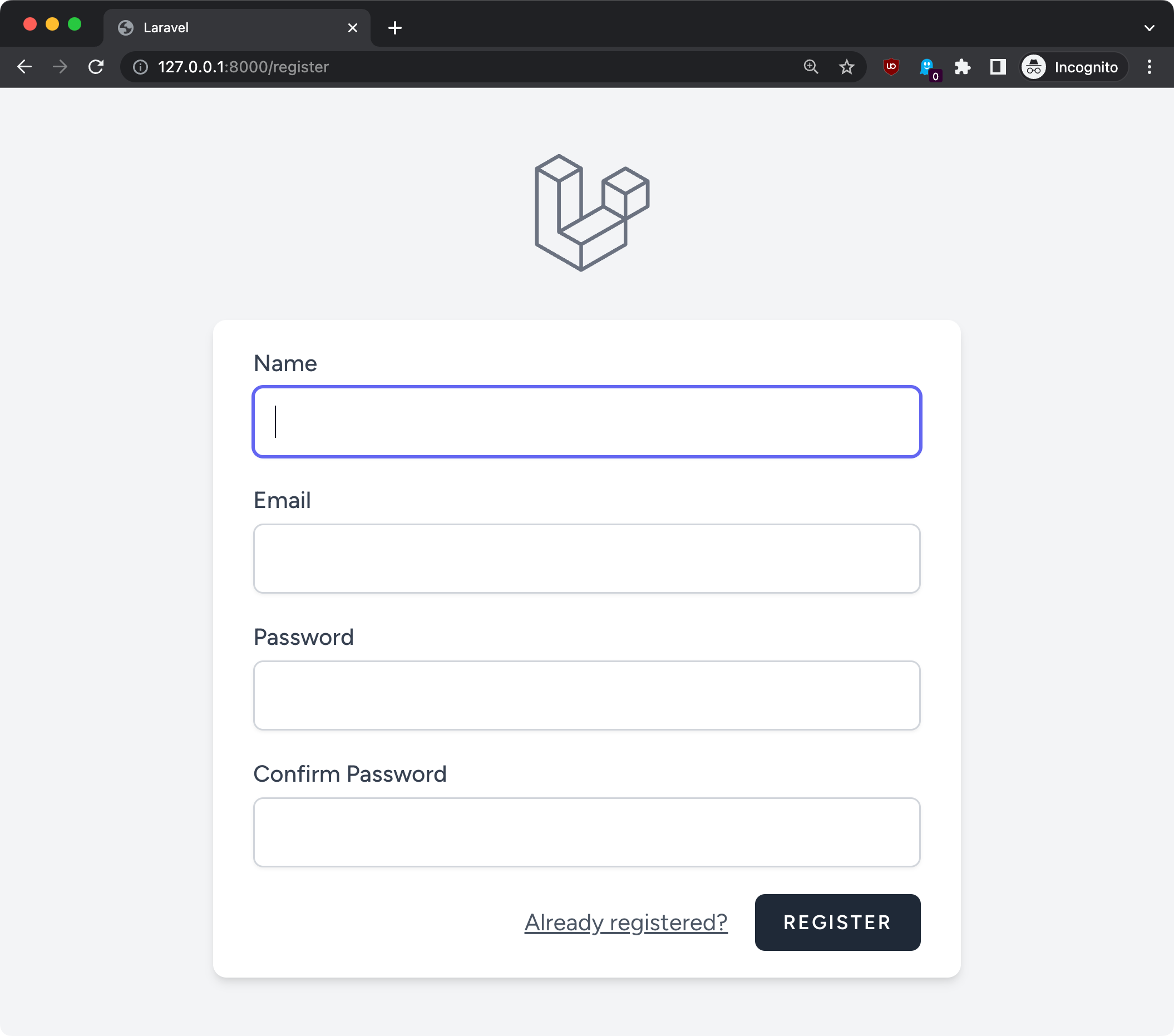
Create an account and you will be shown a dashboard page at the /dashboard route:
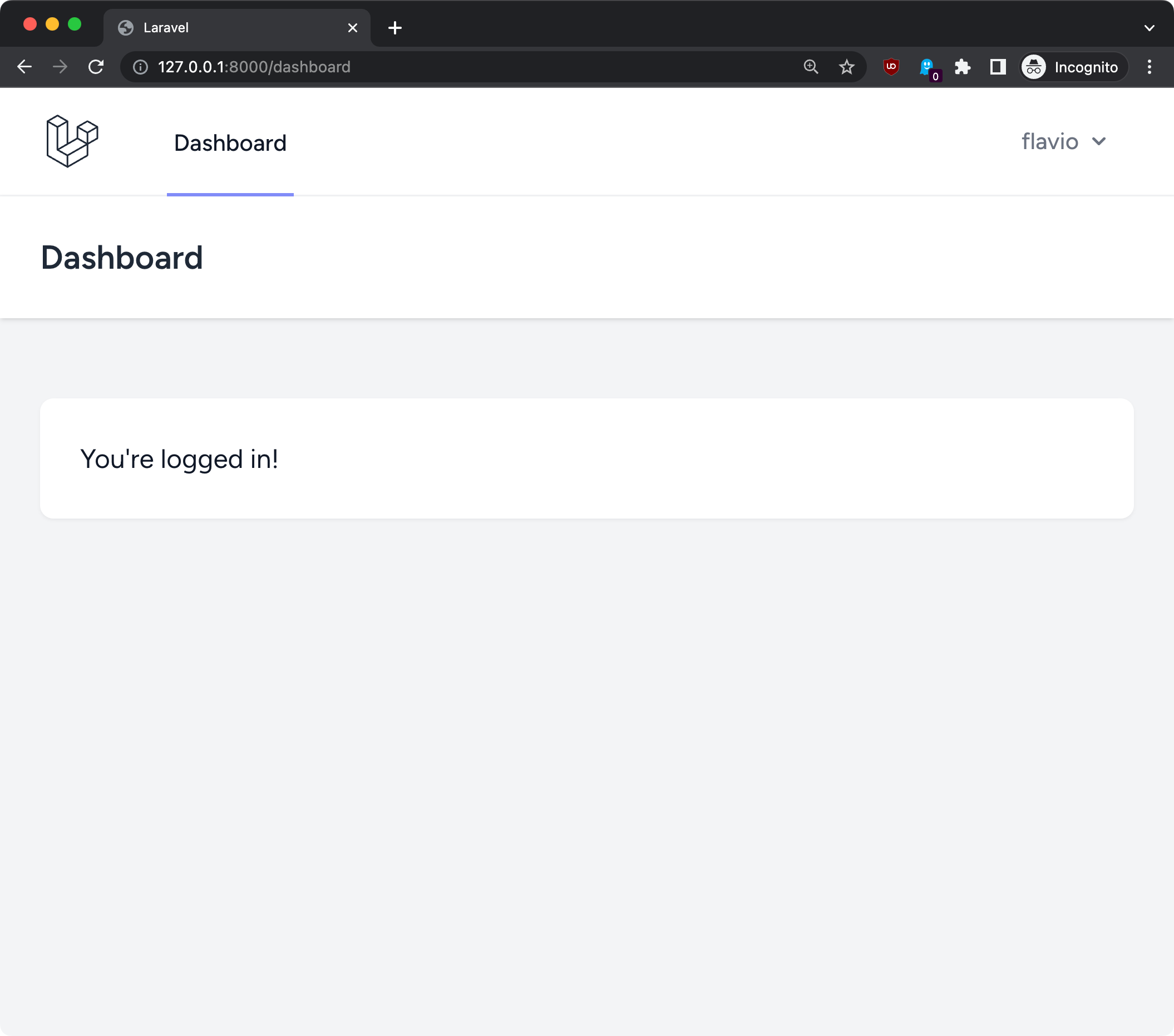
If you go back to the home, you will see the page in the logged in state:
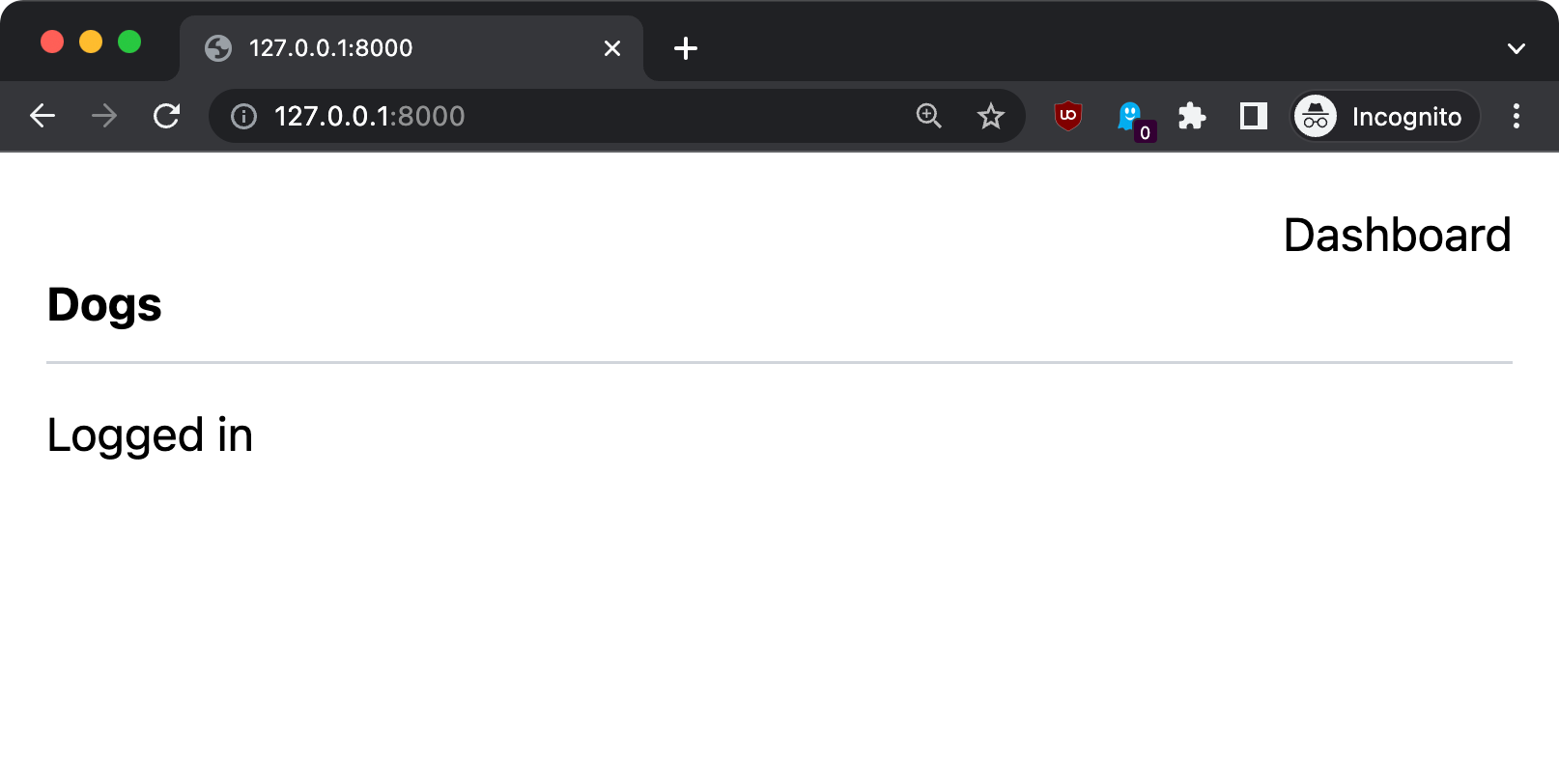
download all my books for free
- javascript handbook
- typescript handbook
- css handbook
- node.js handbook
- astro handbook
- html handbook
- next.js pages router handbook
- alpine.js handbook
- htmx handbook
- react handbook
- sql handbook
- git cheat sheet
- laravel handbook
- express handbook
- swift handbook
- go handbook
- php handbook
- python handbook
- cli handbook
- c handbook
subscribe to my newsletter to get them
Terms: by subscribing to the newsletter you agree the following terms and conditions and privacy policy. The aim of the newsletter is to keep you up to date about new tutorials, new book releases or courses organized by Flavio. If you wish to unsubscribe from the newsletter, you can click the unsubscribe link that's present at the bottom of each email, anytime. I will not communicate/spread/publish or otherwise give away your address. Your email address is the only personal information collected, and it's only collected for the primary purpose of keeping you informed through the newsletter. It's stored in a secure server based in the EU. You can contact Flavio by emailing flavio@flaviocopes.com. These terms and conditions are governed by the laws in force in Italy and you unconditionally submit to the jurisdiction of the courts of Italy.