How to use migrations to create and modify the database schema
Migrations are excellent for handling changes to the database, so you can apply them, and roll back in case you need to restore to a previous state of your data.
From the terminal, stop the Laravel server and run this command to create a new migration, which is what we will use to create the database table(s) we need to use:
php artisan make:migration initial_table_creation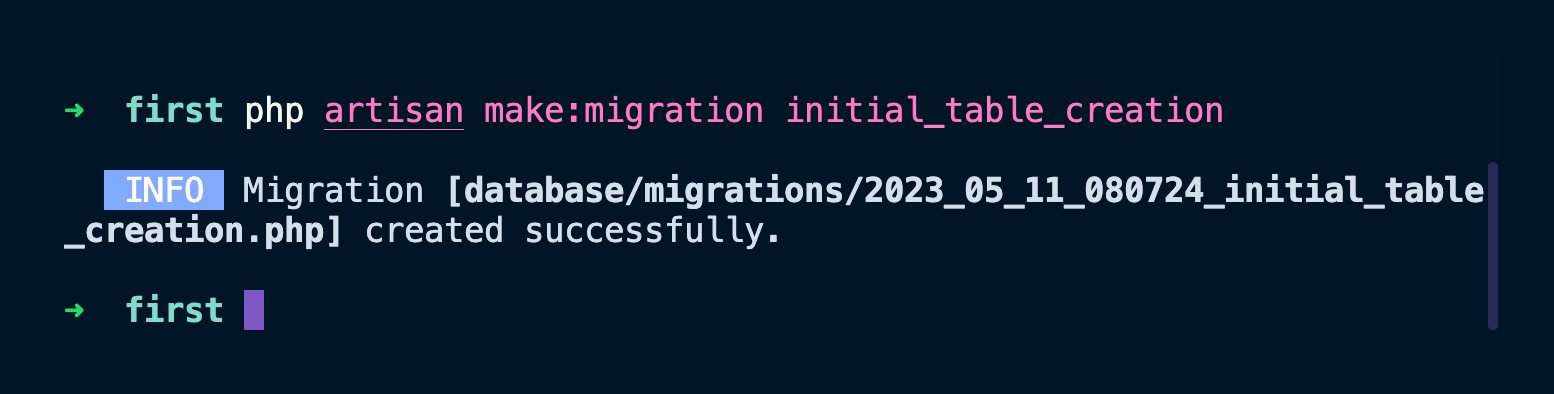
This command created the 2023_05_11_080724_initial_table_creation.php file (the date and time will of course change for you) in the database/migrations folder.
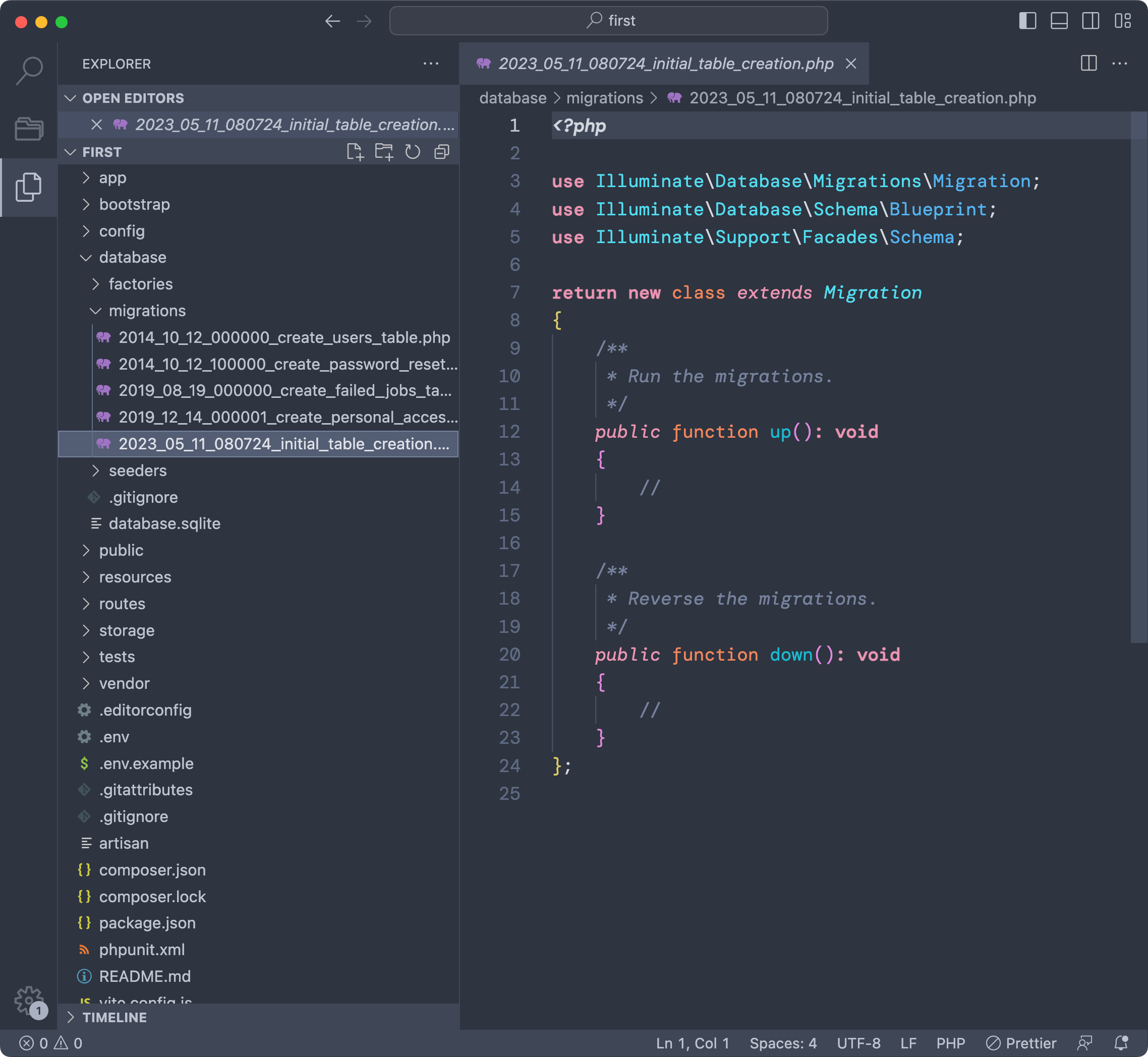
Notice there are other migrations, which are added by the Laravel framework itself for it’s authentication system.
But let’s focus on creating a new table, let’s call it dogs.
Go in the up() function of the migration we creataed.
Let’s create a dogs table with 3 columns, an id, a name string and the timestamp utility columns (created_at and updated_at, as we’ll see).
Schema::create('dogs', function (Blueprint $table) {
$table->id();
$table->string('name');
$table->timestamps();
});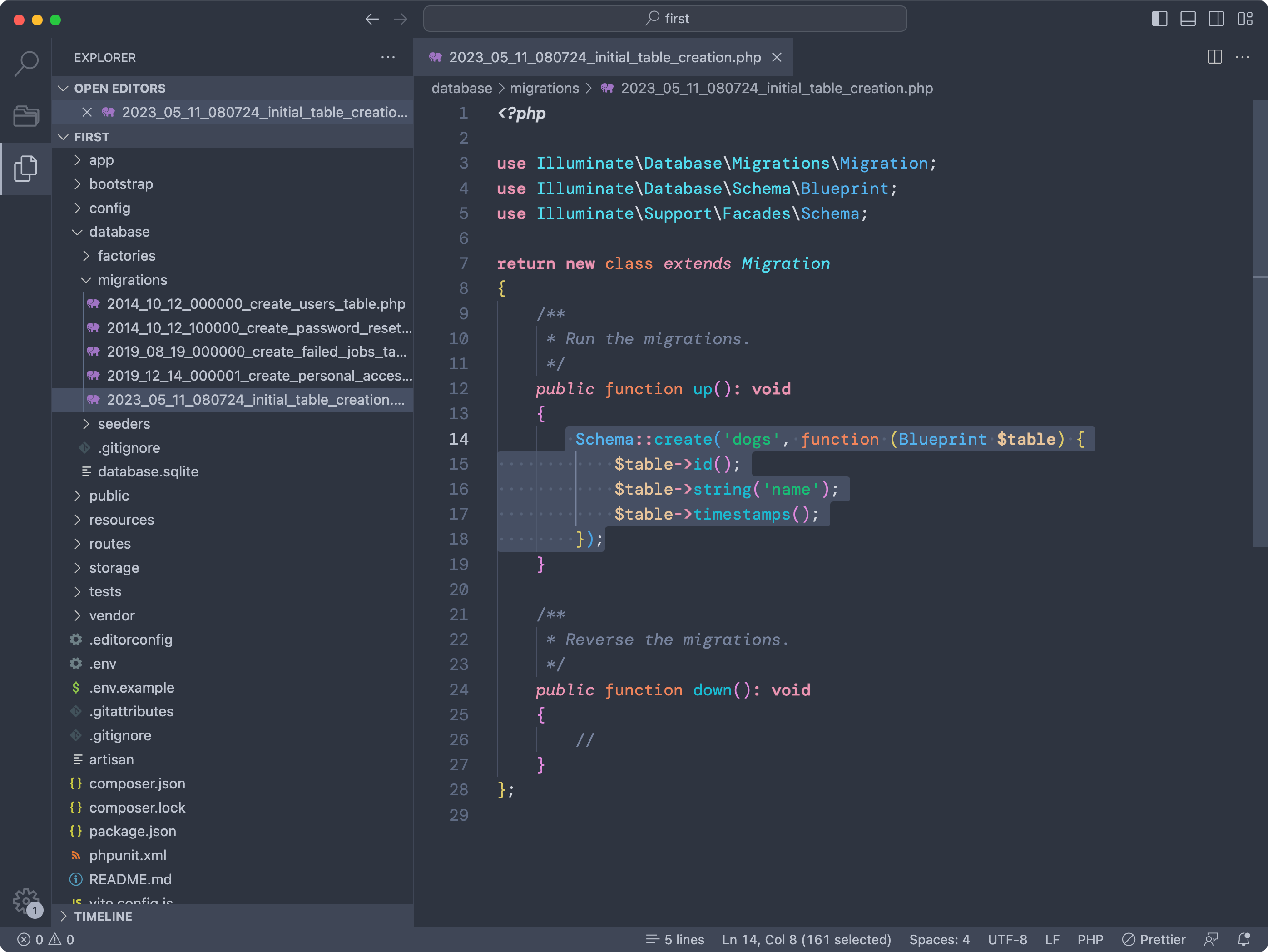
Now from the terminal run the command
php artisan migrateAnd Laravel will apply the migrations that have not been applied yet, which at this point means all the migrations you see in the migrations folder:
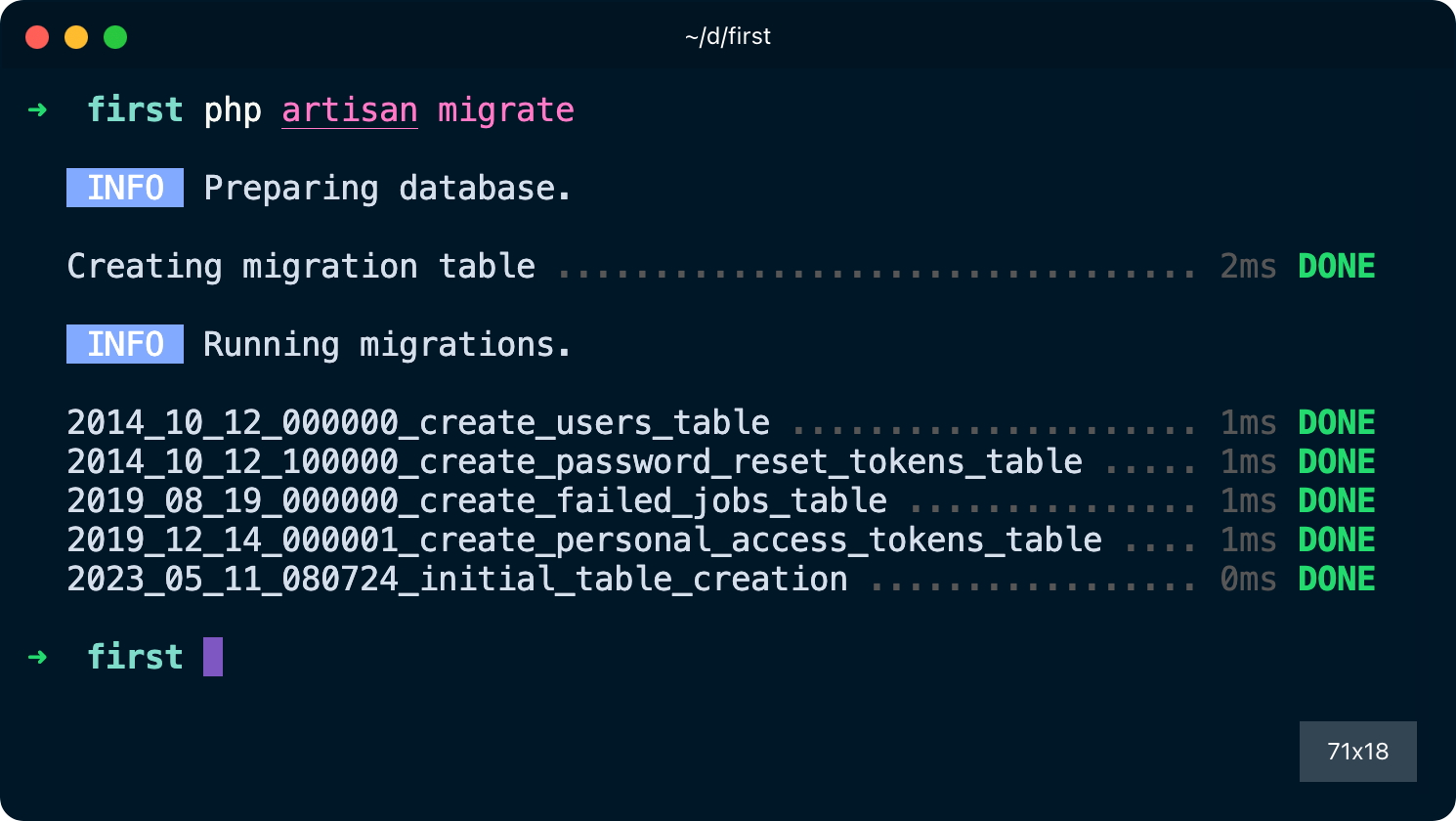
If you open the database/database.sqlite file using a database visualization tool like TablePlus (free version, available for all operating systems) you will see the newly created tables, including the one we defined:

If you do a mistake in a migration, you can rollback any change in a migration using
php artisan migrate:rollbackand this rolls back the latest changes you did to the database.
Find more about migrations on the official migrations guide.
download all my books for free
- javascript handbook
- typescript handbook
- css handbook
- node.js handbook
- astro handbook
- html handbook
- next.js pages router handbook
- alpine.js handbook
- htmx handbook
- react handbook
- sql handbook
- git cheat sheet
- laravel handbook
- express handbook
- swift handbook
- go handbook
- php handbook
- python handbook
- cli handbook
- c handbook
subscribe to my newsletter to get them
Terms: by subscribing to the newsletter you agree the following terms and conditions and privacy policy. The aim of the newsletter is to keep you up to date about new tutorials, new book releases or courses organized by Flavio. If you wish to unsubscribe from the newsletter, you can click the unsubscribe link that's present at the bottom of each email, anytime. I will not communicate/spread/publish or otherwise give away your address. Your email address is the only personal information collected, and it's only collected for the primary purpose of keeping you informed through the newsletter. It's stored in a secure server based in the EU. You can contact Flavio by emailing flavio@flaviocopes.com. These terms and conditions are governed by the laws in force in Italy and you unconditionally submit to the jurisdiction of the courts of Italy.